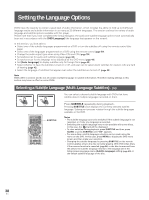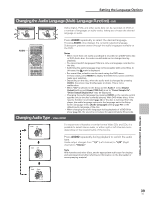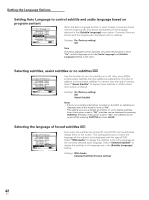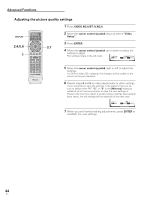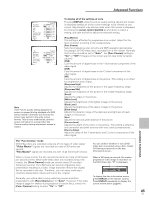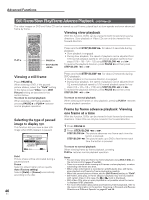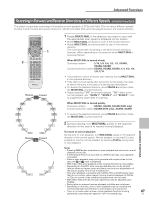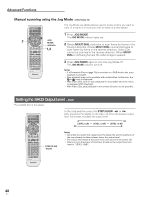Pioneer DV-AX10 Owner's Manual - Page 43
Advanced Functions
 |
View all Pioneer DV-AX10 manuals
Add to My Manuals
Save this manual to your list of manuals |
Page 43 highlights
Advanced Functions Advanced Functions This player is compatible with DVD, SACD, Video CD, and CD disc formats. Users already familiar with Video CD or CD will already be familiar with some of the functions the player is capable of performing. With DVD, an even greater number of possibilities and functions are available. Note DVDs differ in content and do not all contain the same information. Therefore some functions in this section may not work or have no effect on some DVDs. Adjusting the Dynamic Range of the Audio Soundtrack - DVD 1 Audio2 Video Language General Audio DRC Large Audio Out - 2MCehdaiunnmel Speaker Setting - Small Gain Setting - Off Hi-Brid SACD - SACD CD Digital Direct - Off Pure Audio Clock - Off Move SETUP Exit Audio DRC stands for Audio Dynamic Range Compression. When Audio DRC is on, soft sounds such as dialog can be heard more clearly without making loud sounds even louder. Select from three levels of compression depending on how much effect you want. When [Audio DRC] is set to "Off", there is no effect on the audio source. Settings: Large (maximum compression of audio source) Medium (moderate compression of audio source) Small (very little compression of audio source) Off (Factory setting) Note Audio DRC is only effective with Dolby Digital audio sources. SETTING THE LANGUAGE OPTIONS/ ADVANCED FUNCTIONS Adjusting the Video Quality (Digital Noise Reduction) - DVD/Video CD You can either select a preprogrammed setting designed to match certain program types or make adjustments to match your own preferences and save them in the player's memory. Selecting a preprogrammed setting 3 1 Î OPEN/CLOSE DISPLAY AUDIO SUBTITLE ANGLE SETUP MENU MULTI DIAL TOP MENU ENTER FUNCTION VIDEO MEMORY ADJUST F.MEM V.ADJ DIMMER JOG MODE FL JOG STOP 7 PLAY 3 PAUSE 8 PREVIOUS NEXT 4¢ REV FWD 1¡ RETURN STEP/SLOW SEARCH MODE e E CLEAR 1 2 3C 4 5 6 +10 78 RANDOM REPEAT 90 PROGRAM A-B LAST MEMORY CONDITION MEMORY DVD PLAYER 2,4 Note Each picture quality setting is defined by a number of individual settings, described in 'Adjusting the picture quality settings' on the following page. 1 Press VIDEO ADJUST (V.ADJ). Video Memory Select Video Setup 2 Press ENTER. TV(CRT) Projector Professional Memory1 Memory2 Memory3 3 Move the cursor control joystick to select one of the preprogrammed picture quality settings. TV (CRT) :Video quality setting adjusted for TV (CRT) or monitor presentation. Projector :Video quality setting adjusted for projector presentation. Professional :Video quality setting adjusted for professional monitors. The original picture quality of the source is not adjusted. • If there is a DVD or Video CD playing, the effects of each setting can be viewed while it is highlighted on the screen. This may be useful in selecting an appropriate setting. • "Memory1","Memory2", and "Memory3" are user programmable settings. Refer to 'Adjusting the picture quality settings' on the following page for more information on customizing your own picture quality settings. 4 Press ENTER. The new selection is set. 43 En