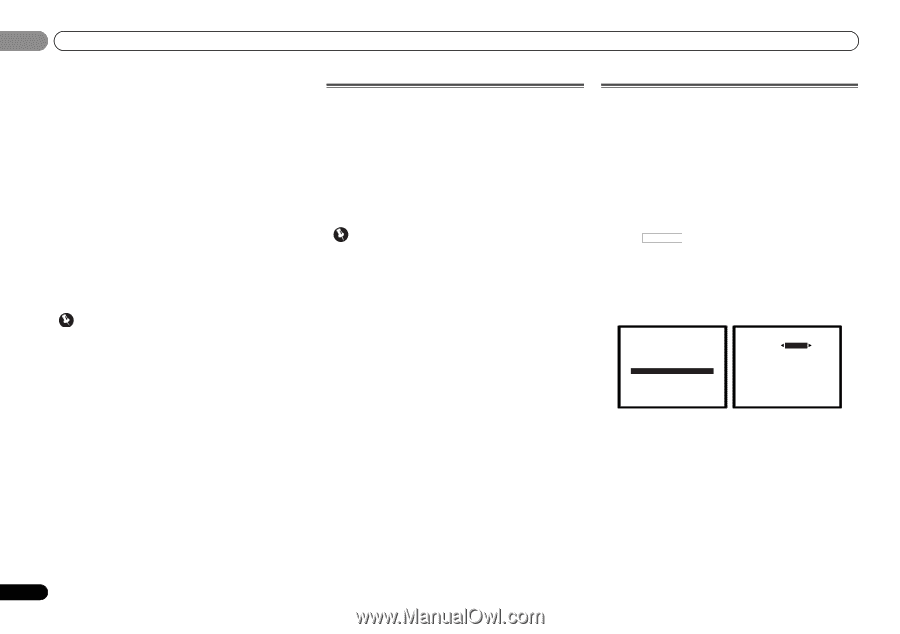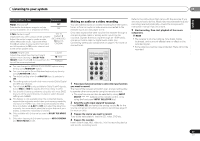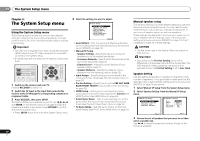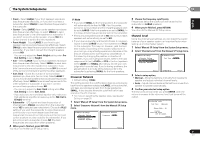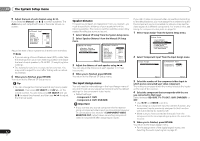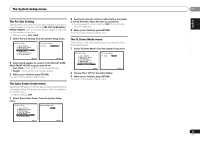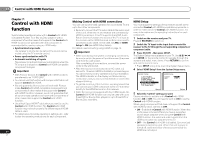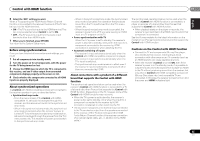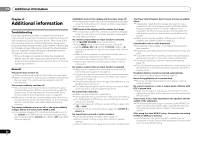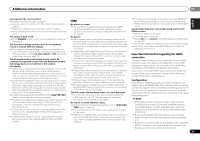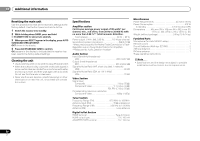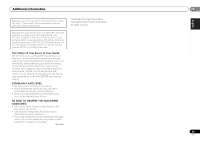Pioneer VSX-521-K Owner's Manual - Page 34
Control with HDMI, function - arc
 |
UPC - 884938133043
View all Pioneer VSX-521-K manuals
Add to My Manuals
Save this manual to your list of manuals |
Page 34 highlights
07 Control with HDMI function Chapter 7: Control with HDMI function Synchronized operations below with a Control with HDMIcompatible Pioneer TV or Blu-ray Disc player or with a component of another make that supports the Control with HDMI functions are possible when the component is connected to the receiver using an HDMI cable. • Synchronized amp mode The receiver's volume can be set and the sound can be muted using the TV's remote control. • Power synchronization with TV • Automatic switching of inputs The receiver's input switches over automatically when the TV's input is changed or a Control with HDMI-compatible component is played. Important • With Pioneer devices, the Control with HDMI functions are referred to as "KURO LINK". • You cannot use this function with components that do not support Control with HDMI. • We only guarantee this receiver will work with Pioneer made Control with HDMI-compatible components and components of other makes that support the Control with HDMI function. However, we do not guarantee that all synchronized operations will work with components of other makes that support the Control with HDMI function. • Use a High Speed HDMI® cable when you want to use the Control with HDMI function. The Control with HDMI function may not work properly if a different type of HDMI cable is used. • For details about concrete operations, settings, etc., refer to also the operating instructions for each component. 34 En Making Control with HDMI connections You can use synchronized operation for a connected TV and up to four other components. • Be sure to connect the TV's audio cable to the audio input of this unit. When the TV and receiver are connected by HDMI connections, if the TV supports the HDMI Audio Return Channel function, the sound of the TV is input to the receiver via the HDMI terminal, so there is no need to connect an audio cable. In this case, set ARC at HDMI Setup to ON (see HDMI Setup below). For details, see Connecting using HDMI on page 14. Important • When connecting this system or changing connections, be sure to switch the power off and disconnect the power cord from the wall socket. After completing all connections, connect the power cords to the wall socket. • After this receiver is connected to an AC outlet, a 2 second to 10 second HDMI initialization process begins. You cannot carry out any operations during initialization. The HDMI indicator on the display unit blinks during initialization, and you can turn this receiver on once it has stopped blinking. • To get the most out of this function, we recommend that you connect your HDMI component not to a TV but rather directly to the HDMI terminal on this receiver. • While the receiver is equipped with four HDMI inputs, the Control with HDMI function can only be used with up to three DVD or Blu-ray Disc players or up to three DVD or Blu-ray Disc recorders. HDMI Setup You must adjust the settings of this receiver as well as the connected Control with HDMI-compatible components in order to make use of the Control with HDMI function. For more information see the operating instructions for each component. 1 Switch on the receiver and your TV. Press RECEIVER to switch on. 2 Switch the TV input to the input that connects this receiver to the TV through the corresponding composite or component cable. 3 Press RECEIVER , then press SETUP. The System Setup menu appears on your TV. Use and ENTER on the remote control to navigate through the screens and select menu items. Press RETURN to confirm and exit the current menu. • Press SETUP at any time to exit the System Setup menu. 4 Select 'HDMI Setup' from the System Setup menu. System Setup 1 . Auto MCACC 2 . Manual SP Setup 3 . Input Assign 4 . Pre Out Setting 5 . HDMI Setup 6 . Auto Power Down 7 . FL Demo Mode 5.HDMI Setup Control ARC ON [ OFF ] Return Return 5 Select the 'Control' setting you want. Choose whether to set this unit's Control with HDMI function ON or OFF. You will need to set it to ON to use the Control with HDMI function. When using a component that does not support the Control with HDMI function, set this to OFF. • ON - Enables the Control with HDMI function. When this unit's power is turned off and you have a supported source begin playback while using the Control with HDMI function, the audio and video outputs from the HDMI connection are output from the TV. • OFF - The Control with HDMI is disabled. Synchronized operations cannot be used. When this unit's power is turned off, audio and video of sources connected via HDMI are not output.