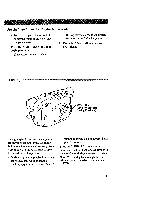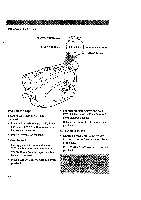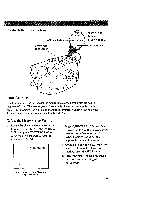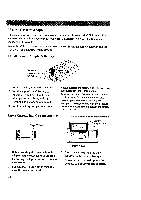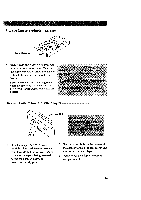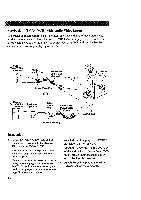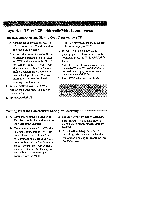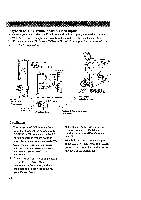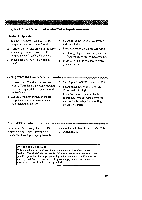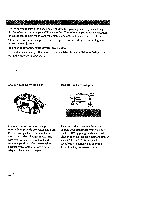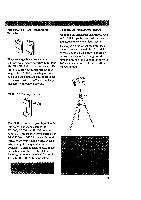RCA CC6151 User Guide - Page 68
Playback, on TV or VCR, Audio/Video, Inputs
 |
UPC - 034909720455
View all RCA CC6151 manuals
Add to My Manuals
Save this manual to your list of manuals |
Page 68 highlights
Playback on TV (or VCR) with Audio/Video Inputs To connect your camcorder to a TV monitor (or VCR) with audio/video inputs, you need an optional audio/video cable, such as VH83 shown on page 72. If your TV is already connected to a VCR, attach the camcorder to the VCR and watch what the camcorder is recording or playing on the TV. Back of Mono VCR or TV Monitor _ W...,h:^ite m. - _umy r,u_ "_--. | _ Audio/Video Output Cable (Optional) ,oVw,d __y_AUDIOplug OR Back of Stereo VCR or TV Monitor Y-Adapter (Optional) White AudiOplug ......_.J.ac.k...... ""-.. "°'°..° .°°..°" °° ..° ." ./ .. Audio/ViCdeaObloeutput b tI (Opti°nal) Yellow Video Plug . VIDEO Jack """ "" / Installation ° Attach the white plug on one end of the audio/video cable to the AUDIO IN jack on the TV (or VCR). Notes: If your cable does not have white and yellow PlUgs, attach the same color to the audio jacks. If your TV (or VCR) has stereo AUDIO IN jacks, attach the plug to the one labeled MONO. If one is not labeled MONO, you need a Y-adapter, such as AH25, shown on page 72 to hear both channels. 66 2. Attach the yellow plug to the VIDEO IN jack on the TV (or VCR). 3. Attach the white plug on the other end of the audio/video cable to the AUDIO jack (located under the small cover) on the back of the camcorder. 4. Attach the yellow plug to the yellow VIDEO jack on the camcorder.