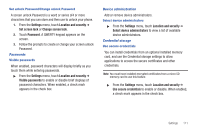Samsung SCH-R920 User Manual Ver.el03_f4 (English(north America)) - Page 110
Volume, Incoming calls, Phone ringtone, Notifications, Notification ringtone, Incoming call volume
 |
View all Samsung SCH-R920 manuals
Add to My Manuals
Save this manual to your list of manuals |
Page 110 highlights
Volume Adjust the volume levels for incoming call and notification ringtones. Note: You can also adjust Ringer volume from the Home screen by pressing the Volume Key. 1. From the Settings menu, touch Sound ➔ Volume. 2. Touch and drag the slider to set Incoming call volume. 3. Touch and drag the slider to set Media volume. 4. Touch and drag the slider, or press the Volume key, to set System volume. 5. Touch and enable Use incoming call volume for notifications. - or - Touch and drag the slider to set Notification volume. 6. Touch OK to save your setting(s). Incoming calls Phone ringtone Choose a default ringtone for all incoming calls. Tip: You can also set songs as ringtones for all calls, or for a selected contact. (For more information, see "Setting a song as a ringtone"on page 71.) 1. From the Settings menu, touch Sound ➔ Phone ringtone. 2. Touch a ringtone to hear a sample and select it. 3. Touch OK to save the setting. Notifications Notification ringtone Select a default ringtone for message, alarm, and other notifications. Tip: You can also set songs as alarm ringtones. (For more information, see "Setting a song as a ringtone"on page 71.) 1. From the Settings menu, touch Sound ➔ Notification ringtone. 2. Touch a ringtone to hear a sample and select it. 3. Touch OK to save the setting. 106