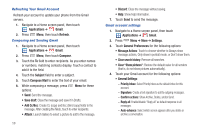Samsung SCH-R920 User Manual Ver.el03_f4 (English(north America)) - Page 64
Configuring additional email accounts, Composing and Sending Email, Managing Emails, Combined Inbox
 |
View all Samsung SCH-R920 manuals
Add to My Manuals
Save this manual to your list of manuals |
Page 64 highlights
Configuring additional email accounts 1. Navigate to a Home screen panel, then touch Applications ➔ Email. 2. Press Menu, then touch Accounts. 3. Press Menu, then touch Add account. 4. Touch the Email address field to enter your email address. 5. Touch the Password field or touch Next to enter your password. 6. Touch a setup option: • Manual setup: Configure the account manually. Touch POP3 account, IMAP account or Microsoft Exchange ActiveSync, then enter the account details. • Next: Connect to the server to set up the account automatically. Follow the prompts to complete set-up, then touch Done. Composing and Sending Email 1. Navigate to a Home screen panel, then touch Applications ➔ Email. 2. For a single account, press Menu. - or - For multiple accounts, touch and hold an account. 3. Touch Compose. 60 4. Touch the To field to enter recipients. As you enter names or numbers, matching contacts display. Touch a contact to add it to the field. 5. Touch the Subject field to enter a subject. 6. Touch the text field to enter the text of your email. 7. While composing a message, press options: Menu for these • Add Cc/Bcc: Create Cc (copy) and Bcc (blind copy) fields to the message. After creating the fields, touch to enter recipients. • Save as draft: Close the message and save it in Drafts. • Add text: Add text from a Contact record, from the Calendar, or from a Memo. 8. Touch Attach to add a file to the message. 9. Touch Send to send the message or touch Discard. Managing Emails Combined Inbox Emails you receive to all accounts are presented in the combined Inbox, or you can view email accounts individually. 1. Navigate to a Home screen panel, then touch Applications ➔ Email. 2. Press Menu, then touch Accounts. 3. Touch an account, or touch Combined Inbox.