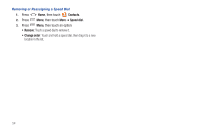Samsung SCH-R920 User Manual Ver.el03_f4 (English(north America)) - Page 56
Editing a Group, Adding Contacts to a Group, Phone ringtone
 |
View all Samsung SCH-R920 manuals
Add to My Manuals
Save this manual to your list of manuals |
Page 56 highlights
Editing a Group 1. Press Home, then touch Contacts ➔ Groups. 2. Touch a Group to display it. 3. Press Menu, then touch Edit group. 4. Touch the Group Name field to change the Group Name. 5. Touch Ringtone to choose a ringtone for calls from members of this group. Touch Default ringtone, Sound, or Phone ringtone to select a new ringtone. 6. Touch Save to save the changes. Deleting a Group 1. Press Home, then touch Contacts ➔ Groups. 2. Press Menu, then touch Delete. 3. Touch a group to mark it for deletion, or touch Select all to mark all groups. When selected, a check mark appears in the check box. 4. Touch Delete to delete the group(s). 5. Touch Group only or Group and group members. 52 Adding Contacts to a Group Tip: You can also add a contact to a group when you create the contact. (For more information, refer to "Creating Contacts" on page 47.) 1. Press Home, then touch Contacts ➔ Groups. 2. Touch a Group to display it. 3. Press Menu, then touch Add member. 4. Touch contact(s) to mark them for addition, or touch Select all to mark all contacts. When selected, a check mark appears in the check box. 5. Touch Add to add the selected contact(s). Removing Contacts from a Group Tip: You can also add a contact to a group when you edit the contact. (For more information, refer to "Updating Contacts" on page 48.) 1. Press Home, then touch Contacts ➔ Groups. 2. Touch a Group to display it. 3. Press Menu, then touch Remove member. 4. Touch contact(s) to mark them for removal, or touch Select all to mark all contacts. When selected, a check mark appears in the check box. 5. Touch Remove to remove the selected contact(s).