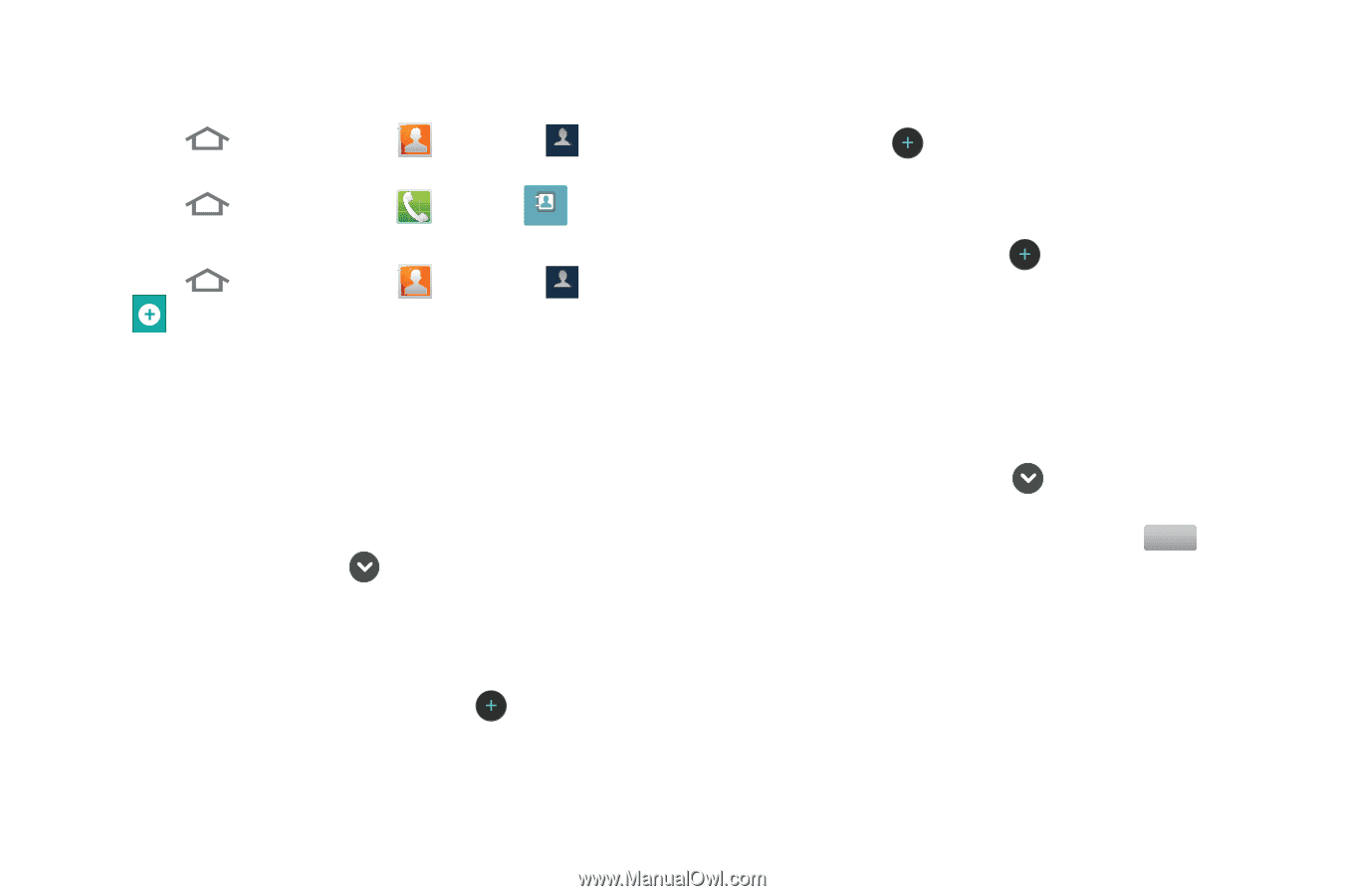Samsung SCH-R920 User Manual Ver.el03_f4 (English(north America)) - Page 51
Contacts, Creating Contacts, Creating Contacts from Call log, Work, Home
 |
View all Samsung SCH-R920 manuals
Add to My Manuals
Save this manual to your list of manuals |
Page 51 highlights
Contacts To access Contacts: ᮣ Press - or - Home, then touch Press Home, then touch Creating Contacts Contacts ➔ . Contacts Phone ➔ . Contacts 1. Press . Home, then touch Contacts ➔ ➔ Contacts 2. Select a storage location: Phone, Google, or other account (such as personal or business e-mail). 3. Touch contact fields to enter information: • Touch the Select Photo box to choose a picture to identify the contact. (For more information, refer to "Gallery" on page 76.) • Touch First name, then enter a first name for the contact. • Touch Last name, then enter a last name for the contact. After entering a last name touch to enter a Name prefix, Name suffix, Middle name, or Phonetic names. • Touch Phone number to enter a phone number, then touch the label button (for example, Mobile) to choose a label from Mobile, Home, Work, Work Fax, Pager, Other, or Custom to create a custom label. To add another number, touch . • Touch Email to enter an email address, then touch the label button (for example, Work) to choose a label from Work, Home, Mobile, Other, or Custom to create a custom label. To add another address, touch . • Touch IM to enter an instant message address, then touch the label button to choose a label, from Google Talk, AIM, Windows Live, Yahoo!, Skype, QQ, ICQ, Jabber, or Custom to create a custom label. To add another IM, touch . • Touch Groups to assign the contact to a group. (For more information, refer to "Groups" on page 51.) • Touch Ringtone to choose a ringtone for the contact. • Touch Postal address to enter a postal address. • Touch Organization to enter a Company and Job Title for Work, Other, or Custom. • To add more fields, touch More , then touch Notes, Nickname, Website, Internet Call, Birthday, or Anniversary. 4. When you finish entering information, touch . Save Creating Contacts from Call log Save a phone number from a recent call record to create a new contact, or update an existing contact.(For more information, refer to "Creating or Updating Contacts Using Call Log" on page 34.) Accounts and Contacts 47