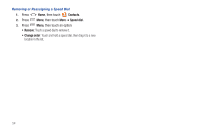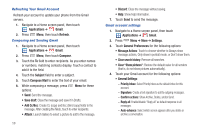Samsung SCH-R920 User Manual Ver.el03_f4 (English(north America)) - Page 63
Google Talk, Email, Configuring Email Accounts, Configuring the first email account
 |
View all Samsung SCH-R920 manuals
Add to My Manuals
Save this manual to your list of manuals |
Page 63 highlights
- Message text size: Select Tiny, Small, Normal, Large, or Huge text size. - Batch operations: Allow changes to labels on more than one conversation. - Sync inboxes and labels: Choose which Gmail labels are synchronized. • Notification settings: - Email notifications: When enabled, notifications for new email appears in the Notifications Panel. - Labels to notify: Choose notification preferences for synced Inbox Gmail labels. Google Talk Chat with other Google Talk users. Tip: Talk requires that you have a Google account. Use the Gmal application to set up your Google account on your phone. (For more information, refer to "Gmail" on page 87.) 1. Navigate to a Home screen panel, then touch Applications ➔ Talk. 2. If you have already set up your Google account, you are automatically logged in. If you do not have a Google account, you can touch Create to create a new Google account. 3. Use the application's controls to chat with other Google Talk users. Email Send and receive email using popular email services. Note: Only some paid "Plus" accounts include POP access to allow this program to connect. If you are not able to sign in with your correct email address and password, you may not have a paid "Plus" account. Please launch metroWEB to access your account. Configuring Email Accounts You can configure Email for most accounts in just a few steps. Configuring the first email account 1. Navigate to a Home screen panel, then touch Applications ➔ Email. 2. Touch Email address to enter your email address, then touch Password or touch Next to enter your password. 3. Touch a setup option: • Manual setup: Configure the account manually. Touch POP3 account, IMAP account or Microsoft Exchange ActiveSync, then enter the account details. • Next: Connect to the server to set up the account automatically. Follow the prompts to complete set-up, then touch Done. Tip: For more information on setting up your email, contact your Wireless Provider and your Email Service Provider. Messaging 59