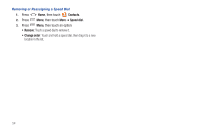Samsung SCH-R920 User Manual Ver.el03_f4 (English(north America)) - Page 55
Creating Favorites, My Profile, Viewing My Profile, Groups, Accessing Groups, Creating a New Group
 |
View all Samsung SCH-R920 manuals
Add to My Manuals
Save this manual to your list of manuals |
Page 55 highlights
Creating Favorites 1. Press Home, then touch Contacts. 2. Touch and hold on a contact, then select Add to favorites from the pop-up menu. - or - Touch a contact to display it, then touch the Star at the top right of the screen. My Profile My profile is your own contact record. You can send My profile as a vCard via Bluetooth or as an attachment via Gmail. Viewing My Profile 1. Press Home, then touch Contacts. 2. Press Menu, then touch My profile to display your contact information. 3. To add information to your profile, press Menu, then touch Edit. (For more information, refer to "Creating Contacts" on page 47.) Sending My Profile You can send My Profile as a vCard via Bluetooth to other Bluetooth devices, or as an attachment to a Gmail. 1. Press Home, then touch Contacts. 2. Press Menu, then touch My profile to display your contact information. 3. Press Menu, then touch Send namecard via. 4. Choose a sending method, Bluetooth, Gmail, Email, or mail@metro, then follow the prompts to send the profile. (For more information, refer to "Sending Namecards" on page 50.) Groups Assign contacts to Groups to make searching for contacts faster, or to quickly call or send messages to group members. Accessing Groups ᮣ Press Home, then touch Creating a New Group Contacts ➔ Groups. 1. Press Home, then touch Contacts ➔ Groups. 2. Press Menu, then touch Create. 3. Touch the Group name field to enter a Group name. 4. Touch Ringtone to choose a ringtone for calls from members of this group. Touch Default Ringtone, Sound, or Phone Ringtone to select a new ringtone. 5. Touch Save to save the new group. Accounts and Contacts 51