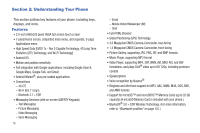Samsung SCH-R920 User Manual Ver.el03_f4 (English(north America)) - Page 16
Voicemail, Setting up Voicemail, Checking Voicemail, Displaying Your Phone Number - how to reset
 |
View all Samsung SCH-R920 manuals
Add to My Manuals
Save this manual to your list of manuals |
Page 16 highlights
Voicemail All unanswered calls to your phone are sent to voicemail, even if your phone is turned off, so you'll want to set up your voicemail and personal greeting as soon as you activate your phone. Setting up Voicemail 1. Press hold Home, then touch . Phone, then touch and 2. Follow the automated instructions to set up your new password and record a greeting. Checking Voicemail 1. Press Home, then touch hold . Phone, then touch and 2. Follow the automated instructions to manage voicemail. Tip: You can also access Voicemail by dialing your phone number from any touch-tone phone. Displaying Your Phone Number ᮣ Press Home, then press Menu, then touch Settings ➔ About phone ➔ Status. Your phone number displays under Phone number. 12 Your Google™ Account Your new phone uses your Google account to fully utilize its Android features, including Gmail, Google Maps, Google Talk, and the Android Market. When you turn on your phone for the first time, you should set up a connection with your existing Google account, or create a new Google account. 1. Press Home, then touch Gmail. Applications ➔ The Add a Google Account screen displays. 2. Tap Next to continue. 3. Follow the on-screen instructions to create a Google Account, or to sign in if you already have a Google account. Resetting your Google Account Password A Google account password is required for Google applications. If you misplace or forget your Google Account password, follow these instructions to reset it: 1. From your computer, use an Internet browser to navigate to http://google.com/accounts. 2. Once the URL loads, click on the Can't access your account? link. 3. Under Forgot your password?, follow the password reset prompts.