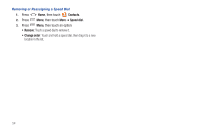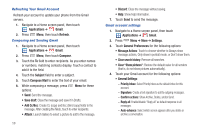Samsung SCH-R920 User Manual Ver.el03_f4 (English(north America)) - Page 62
Refreshing Your Gmail Account, Composing and Sending Gmail, Gmail account settings, Message Actions
 |
View all Samsung SCH-R920 manuals
Add to My Manuals
Save this manual to your list of manuals |
Page 62 highlights
Refreshing Your Gmail Account Refresh your account to update your phone from the Gmail servers. 1. Navigate to a Home screen panel, then touch Applications ➔ Gmail. 2. Press Menu, then touch Refresh. Composing and Sending Gmail 1. Navigate to a Home screen panel, then touch Applications ➔ Gmail. 2. Press Menu, then touch Compose. 3. Touch the To field to enter recipients. As you enter names or numbers, matching contacts display. Touch a contact to add it to the field. 4. Touch the Subject field to enter a subject. 5. Touch Compose Mail to enter the text of your email. 6. While composing a message, press options: Menu for these • Send: Send the message. • Save draft: Close the message and save it in Drafts. • Add Cc/Bcc: Create Cc (copy) and Bcc (blind copy) fields to the message. After creating the fields, touch to enter recipients. • Attach: Launch Gallery to select a picture to add to the message. 58 • Discard: Close the message without saving. • Help: Show help information. 7. Touch Send to send the message. Gmail account settings 1. Navigate to a Home screen panel, then touch Applications ➔ Gmail. 2. Press Menu ➔ More ➔ Settings. 3. Touch General Preferences for the following options: • Message Actions: Touch to choose whether to Always show message actions, Only show in portrait mode, or Don't show them. • Clear search history: Remove all searches. • Clear "Show pictures": Restore the default value for all senders (that is, do not show pictures automatically). 4. Touch your Gmail account for the following options: • General Settings: - Priority Inbox: Select Priority Inbox as the default inbox for this account. - Signature: Create a text signature to add to outgoing messages. - Confirm actions: Show Archive, Delete, and/or Send. - Reply all: Enable/disable "Reply all" as default response to all messages. - Auto-advance: Select which screen appears after you delete or archive a conversation.