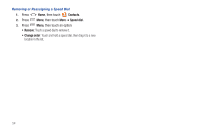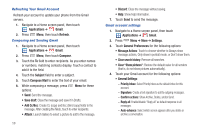Samsung SCH-R920 User Manual Ver.el03_f4 (English(north America)) - Page 60
Managing Messages, Threaded View, View Contact / Add to contacts
 |
View all Samsung SCH-R920 manuals
Add to My Manuals
Save this manual to your list of manuals |
Page 60 highlights
3. Touch the Type to compose field and compose your message. While composing a message, press Menu for these options: • Add subject: Add a subject field to the message and enter a subject. (This option also converts the message to MMS.) • Attach: Add content to the message to convert it to MMS. - Pictures: Add a picture. - Capture picture: Take a new picture. - Videos: Add a video. - Capture video: Record a new video. - Audio: Add a sound clip. - Record audio: Create a new audio clip. - Slideshow: Add a slideshow of pictures to this message. • Add Text: Insert Contact information, Calendar event information, or Memo text into this message. • Insert smiley: Add a text emoticon to the message. • Discard: Delete's the text message. • More: Choose whether to Discard (cancel) the message, Call the message recipient, or set message Priority level. 4. Touch to send the message. Managing Messages Threaded View Messages you send and receive to the same Contact, number, or address are grouped together as a "thread". Threaded messages allow you to see all the messages you exchanged with a Contact or other recipient, with the latest message displayed first. 1. Navigate to a Home screen panel, then touch Messaging. 2. Message threads display by contact, number, or address. While viewing message threads, you have these options: • Touch and hold a thread to choose from: - View Contact / Add to contacts: View the contact record, or save the sender/recipient's information as a new contact, or to update an existing contact. - Delete thread: Erase the entire message thread. • Press Menu for these options: - Compose: Create a new message. - Delete threads: Touch message threads to mark them for erasure, or touch Select all to mark all message threads for erasure. - Search: Enter characters to search messages and recipient lists. - Settings: Configure message settings. 56