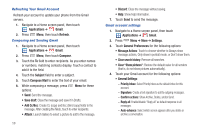Samsung SCH-R920 User Manual Ver.el03_f4 (English(north America)) - Page 67
Web and Social Networking, YouTube, Voice Search, MetroWEB, Navigating the web
 |
View all Samsung SCH-R920 manuals
Add to My Manuals
Save this manual to your list of manuals |
Page 67 highlights
Section 7: Web and Social Networking YouTube View and upload YouTube videos, right from your phone. ᮣ Navigate to a Home screen panel, then touch Applications ➔ YouTube. Voice Search Voice Search offers voice-activated Google searches. 1. Navigate to a Home screen panel, then touch Applications ➔ Voice Search. 2. Voice Search uses your location to improve search results and offer other services. Touch Agree to allow locationbased searches, or Disagree to disallow. 3. At the Speak now prompt, speak your search criteria slowly and clearly. Google searches for the information and displays results. MetroWEB Your phone is equipped with a full HTML Browser, which allows you to access the internet. ᮣ Navigate to a Home screen panel, then touch Applications ➔ MetroWEB. Navigating the web Command Keys ᮣ Touch Back to return to the previous page. ᮣ To go forward, press Zoom In - Zoom Out Menu ➔ Forward. ᮣ To zoom in on a page, with your thumb and index finger pressed together, touch the screen and drag your fingers apart. ᮣ To zoom out from a page, with your thumb and index finger separated, touch the screen with both fingers and drag your fingers together. Touching and dragging ᮣ Touch and drag your finger on the screen to navigate pages, and to reposition pages within the screen. Entering text in a field ᮣ While browsing, touch a text field to display the on-screen QWERTY keypad to enter text. Web and Social Networking 63