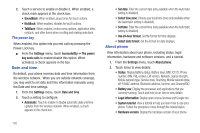Samsung SCH-R920 User Manual Ver.el03_f4 (English(north America)) - Page 121
Locale and text, Select locale and User dictionary, Text settings, Select input method, Swype
 |
View all Samsung SCH-R920 manuals
Add to My Manuals
Save this manual to your list of manuals |
Page 121 highlights
• Clear shortcuts: Erase shortcuts to recently chosen search suggestions. Locale and text Select locale and User dictionary Set the language used by your phone's screens. 1. From the Settings menu, touch Locale and text. 2. Touch Select locale: Select a language/locale from the list. Text settings Configure text entry options to your preferences. Select input method Select the default on-screen keypad that appears when you touch a text entry field. 1. From the Settings menu, touch Locale and text ➔ Select input method. 2. Select Samsung keypad or Swype (Swype is the default). Note: For details about these on-screen keypads, see "Entering Text"on page 36. Swype Configure Swype settings. Swype is a new way to enter text by gliding your finger over the characters on the on-screen keyboard. (For more information, see "Using the Swype Keyboard"on page 37.) 1. From the Settings menu, touch Locale and text ➔ Swype to enable/disable the Swype screen keyboard. 2. Touch Swype (Swype settings) to access the following options (Touch items to enable or disable the setting. When enabled, a check mark appears in the check box.): • Preferences: - Language: Choose US English or Español. - Audio feedback: When enabled, plays sounds as you enter text. - Vibrate on keypress: Enables vibrations when keys are pressed. - Show tips: When enabled, displays a flashing indicator for quick help as you enter text. • Swype Advanced settings: - Word suggestion: When enabled, suggests possible matching words as you enter text. - Auto-spacing: When enabled, inserts spaces automatically when you pause entering text. - Auto-capitalization: When enabled, automatically capitalizes the first letter of the first word in a sentence. Settings 117