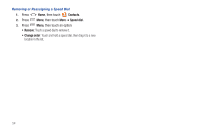Samsung SCH-R920 User Manual Ver.el03_f4 (English(north America)) - Page 53
Get Friends, Contacts Display Options, Linked Contacts, Joining contacts, Only contacts with phones
 |
View all Samsung SCH-R920 manuals
Add to My Manuals
Save this manual to your list of manuals |
Page 53 highlights
Get Friends Use the Get Friends feature to sync with your accounts. You can choose from an account you've already set up on your phone, or set up a new account. (For more information about setting up accounts on your phone, see "Accounts" on page 43.) 1. Press Home, then touch Contacts. 2. Press Menu, then touch Get friends. 3. Touch Add Account, then touch an account. 4. Press Menu, then touch Sync now. Contacts Display Options 1. Press Home, then touch Contacts. 2. Press Menu, then touch More ➔ Display options to set these options: • Display options: - Only contacts with phones: Touch to restrict display to Contacts with phone numbers. - Sort by: Touch to sort contacts list by First names or by Last names. - Display contacts by: Touch to display contacts First name first or Last name first. • Select contact to display: - Phone: Touch to choose contacts for display by group. - Touch an account to choose display categories. 3. Touch Done to save options. Linked Contacts Your phone can synchronize with multiple accounts, including Google, Corporate Exchange, and other email providers, plus social networking sites like Facebook, Twitter, and MySpace. When you synchronize contacts from these accounts with your phone, you may have multiple contacts for one person. Linking imported contact records to a phone contact allows you to see all the contact's numbers and addresses together in one Contact entry. Linking also helps you keep your contacts updated, because any changes that your contacts make to their information in the respective accounts is automatically updated the next time you synchronize with the account. Note: Phone contacts are always the primary contact for linking. You can link imported contacts to a Phone contact, but the Phone contact will always display; the imported contact will show as the linked contact. Joining contacts 1. Press Home, then touch Contacts. 2. Touch a contact to display its information. 3. Press Menu, then touch Join contact. 4. Touch another contact record to join it to the selected contact. Accounts and Contacts 49