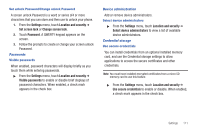Samsung SCH-R920 User Manual Ver.el03_f4 (English(north America)) - Page 111
Feedback, Audible touch tones, Audible selection, Screen lock sounds, Haptic feedback
 |
View all Samsung SCH-R920 manuals
Add to My Manuals
Save this manual to your list of manuals |
Page 111 highlights
Feedback Audible touch tones When enabled, tones play for when you dial numbers on the Phone Dialer. ᮣ From the Settings menu, touch Sound ➔ Audible touch tones to enable or disable tones. When enabled, a check mark appears in the check box. Audible selection When enabled, tones play when you touch the screen for selections (other than the Phone Dialer). ᮣ From the Settings menu, touch Sound ➔ Audible selection to enable or disable tones. When enabled, a check mark appears in the check box. Screen lock sounds When enabled, tones play when you lock or unlock the screen. ᮣ From the Settings menu, touch Sound ➔ Screen lock sounds to enable or disable tones. When enabled, a check mark appears in the check box. Haptic feedback When enabled, the phone vibrates to indicate screen touches and other interactions. ᮣ From the Settings menu, touch Sound ➔ Haptic feedback to enable or disable vibration. When enabled, a check mark appears in the check box and Vibration intensity is activated. Vibration intensity When enabled, the phone plays sounds for memory card-related notifications. 1. From the Settings menu, touch Sound ➔ Vibration ➔ intensity. 2. Touch and drag the slider to set Vibration intensity. 3. Touch OK to save your setting. Emergency tone When enabled (the default setting) and during an Emergency (911) Call, the phone plays a tone that emergency personnel can use to locate your phone. Caution!: When you are endangered by intruders, you should disable Emergency tone before placing an Emergency Call. 1. From the Settings menu, touch Sound ➔ Emergency tone. Settings 107