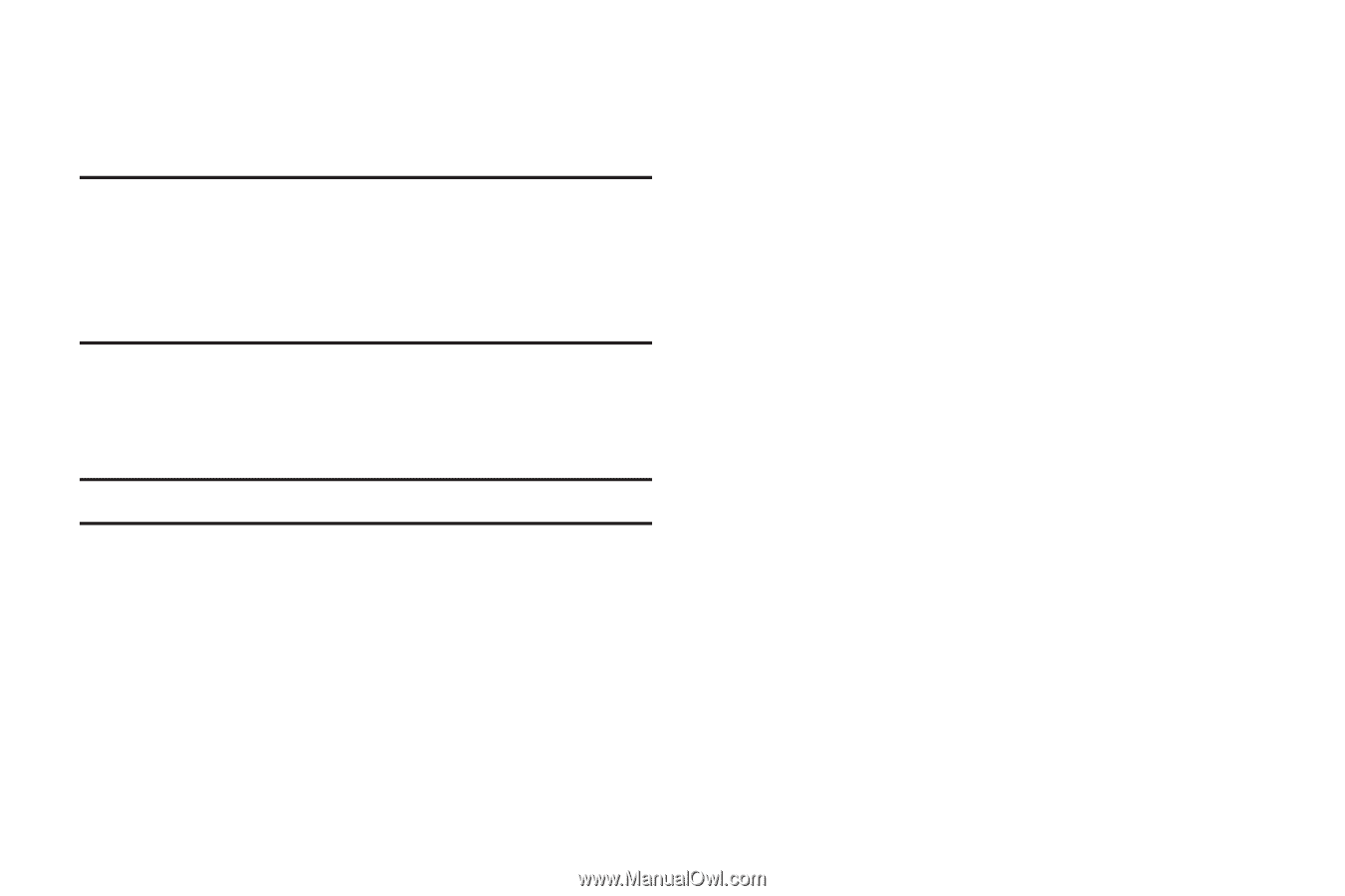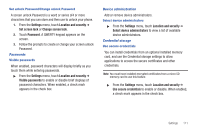Samsung SCH-R920 User Manual Ver.el03_f4 (English(north America)) - Page 114
Google location services, Screen unlock settings, Set unlock pattern/Change unlock pattern
 |
View all Samsung SCH-R920 manuals
Add to My Manuals
Save this manual to your list of manuals |
Page 114 highlights
ᮣ From the Settings menu, touch Location and security ➔ Standalone GPS services to enable or disable Standalone GPS services. When enabled, a check mark appears in the check box. Tip: To receive better GPS signals, avoid using your device in the followingn conditions: • inside a building or between buildings • in a tunnel or underground passage • in poor weather • around high-voltage or electromagnetic fields • in a vehicle with tinted windows Google location services When enabled, your phone's GPS location information will be used for Google search results and other Google services. Note: Some Google applications require this setting to be enabled. 1. From the Settings menu, touch Location and security ➔ Google location services to enable or disable the setting. You are prompted to allow Google location services to collect location data anonymously. 2. To enable Google location services, touch Agree. When enabled, a check mark appears in the check box. Screen unlock settings The default lock screen prevents accidental call dialing or activation of features or applications. To protect your phone from unauthorized use, use a personal screen unlock pattern, a Personal Identification Number (PIN), or a password. For more information about using the lock and unlock features of your phone, see "Securing Your Phone"on page 13. Set unlock pattern/Change unlock pattern A screen unlock pattern is a touch gesture you create and use to unlock your phone. 1. From the Settings menu, touch Location and security ➔ Set screen lock or Change screen lock. 2. Touch Pattern. 3. Follow the prompts to create or change your screen unlock pattern. Set unlock PIN/change unlock PIN 1. From the Settings menu, touch Location and security ➔ Set screen lock or Change screen lock. 2. Touch PIN and enter a PIN. Follow the prompts to create or change your screen unlock PIN. 110