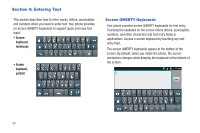Samsung SCH-R920 User Manual Ver.el03_f4 (English(north America)) - Page 41
Screen Keyboard Types, Changing the Keyboard Type, Using the Swype Keyboard, Swype, Samsung Keypad
 |
View all Samsung SCH-R920 manuals
Add to My Manuals
Save this manual to your list of manuals |
Page 41 highlights
Screen Keyboard Types Your phone offers three on-screen QWERTY keyboards: • Swype (default): Use the Swype keyboard to enter words by gliding your finger over the on-screen QWERTY keyboard, lifting your finger between words. You can also touch individual keys or use Swype Word Prediction or Voice Recognition. • Samsung Keypad: Use the Samsung Keypad to enter text by touching keys on the screen. You can also use XT9 predictive text to match the first few letters you type with words in a dictionary, then you can select a finished word from a list. Changing the Keyboard Type When entering text, you can select the type of on-screen keyboard you wish to use. ᮣ Touch and hold on a text input field, then select a keyboard type: • Samsung keypad • Swype Using the Swype Keyboard The Swype keyboard offers a new way to enter text on touch screens. Instead of touching each key, use your finger to trace over each letter of a word. For each word, place your finger on the first letter and glide to the subsequent letters, lifting on the last letter. This example shows how to enter the word "this". Put your finger down on the "t", and without lifting, glide it to the "h", then to the "i" then over to the "s". Entering Text 37