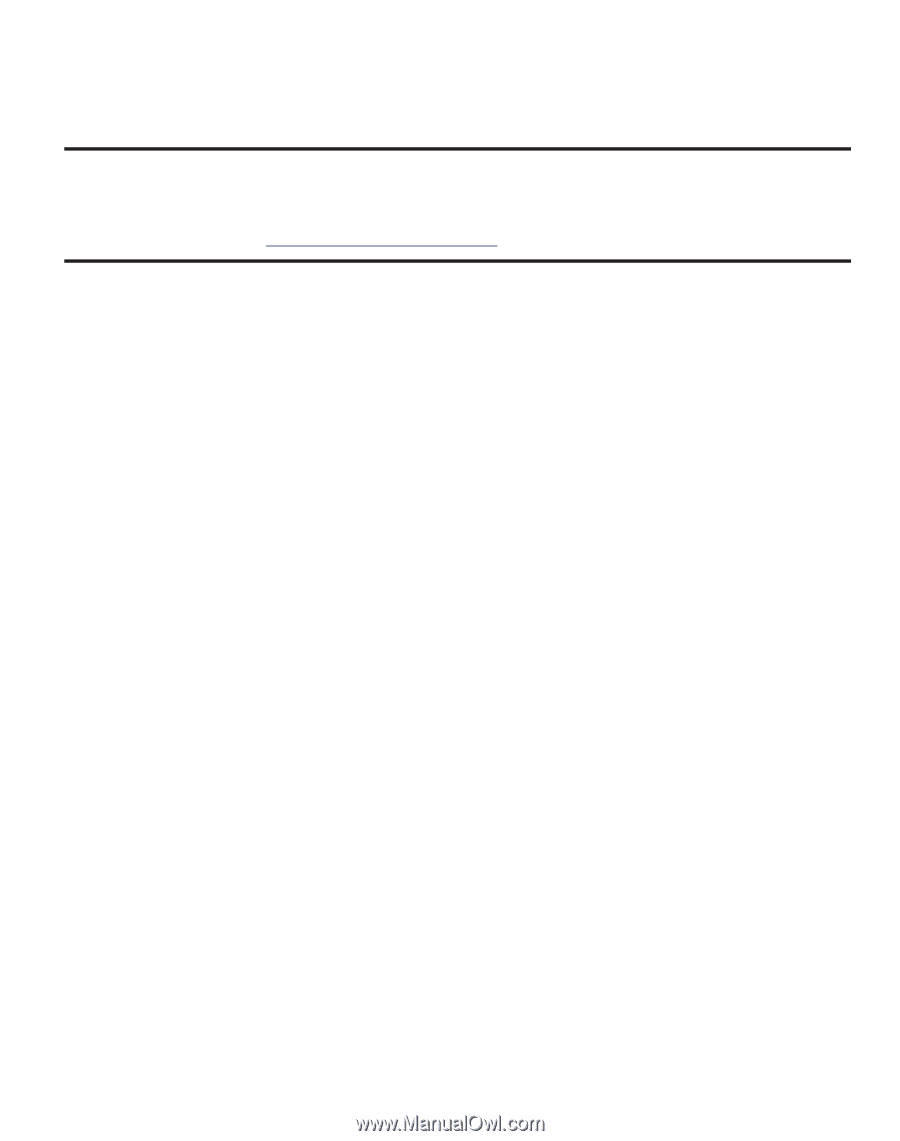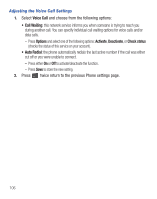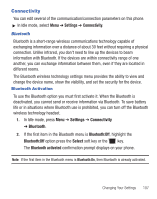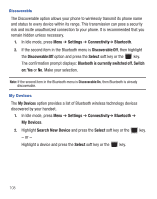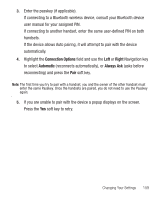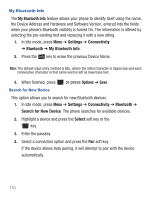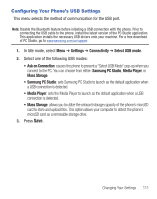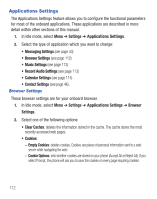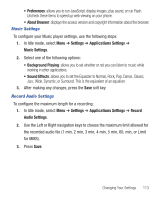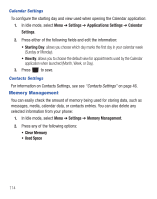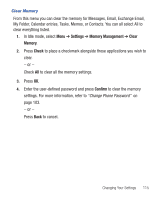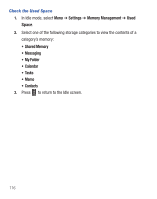Samsung SGH-S425G User Manual Ver.udlb5_f4 (English(north America)) - Page 115
Configuring Your Phone’s USB Settings - free downloads
 |
View all Samsung SGH-S425G manuals
Add to My Manuals
Save this manual to your list of manuals |
Page 115 highlights
Configuring Your Phone's USB Settings This menu selects the method of communication for the USB port. Note: Disable the Bluetooth feature before initiating a USB connection with the phone. Prior to connecting the USB cable to the phone, install the latest version of the PC Studio application. This application installs the necessary USB drivers onto your machine. For a free download of PC Studio, go to www.samsung.com/us/support. 1. In Idle mode, select Menu ➔ Settings ➔ Connectivity ➔ Select USB mode. 2. Select one of the following USB modes: • Ask on Connection: causes the phone to present a "Select USB Mode" pop-up when you connect to the PC. You can choose from either: Samsung PC Studio, Media Player, or Mass Storage. • Samsung PC Studio: sets Samsung PC Studio to launch as the default application when a USB connection is detected. • Media Player: sets the Media Player to launch as the default application when a USB connection is detected. • Mass Storage: allows you to utilize the onboard storage capacity of the phone's microSD card to store and upload files. This option allows your computer to detect the phone's microSD card as a removable storage drive. 3. Press Save. Changing Your Settings 111