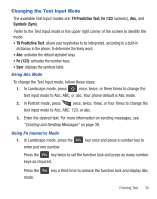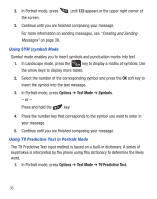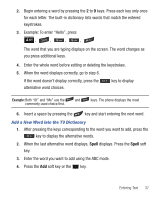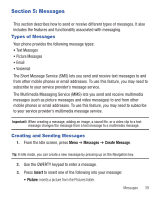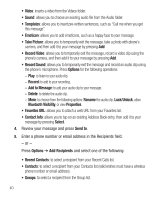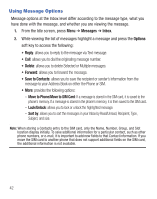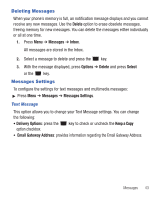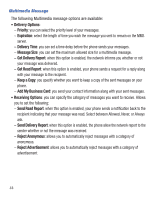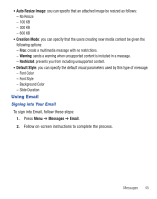Samsung SGH-S425G User Manual Ver.udlb5_f4 (English(north America)) - Page 44
Add to Message, Bluetooth Visibility - review
 |
View all Samsung SGH-S425G manuals
Add to My Manuals
Save this manual to your list of manuals |
Page 44 highlights
• Video: inserts a video from the Videos folder. • Sound: allows you to choose an existing audio file from the Audio folder. • Templates: allows you to insert pre-written sentences, such as "Call me when you get this message". • Emoticon: allows you to add emoticons, such as a happy face to your message. • Take Picture: allows you to temporarily exit the message, take a photo with phone's camera, and then add it to your message by pressing Add. • Record Video: allows you to temporarily exit the message, record a video clip using the phone's camera, and then add it to your message by pressing Add. • Record Sound: allows you to temporarily exit the message and record an audio clip using the phone's microphone. Press Options for the following operations: - Play: to listen to your audio clip. - Record: to add to your recording. - Add to Message: to add your audio clip to your message. - Delete: to delete the audio clip. - More: to choose from the following options: Rename the audio clip, Lock/Unlock, allow Bluetooth Visibility, or view Properties. • Favorites URL: allows you to attach a web URL from your Favorites list. • Contact Info: allows you to tap on an existing Address Book entry, then add it to your message by pressing Select. 4. Review your message and press Send to. 5. Enter a phone number or email address in the Recipients field. - or - Press Options ➔ Add Recipients and select one of the following: • Recent Contacts: to select a recipient from your Recent Calls list. • Contacts: to select a recipient from your Contacts list (valid entries must have a wireless phone number or email address). • Groups: to select a recipient from the Group list. 40