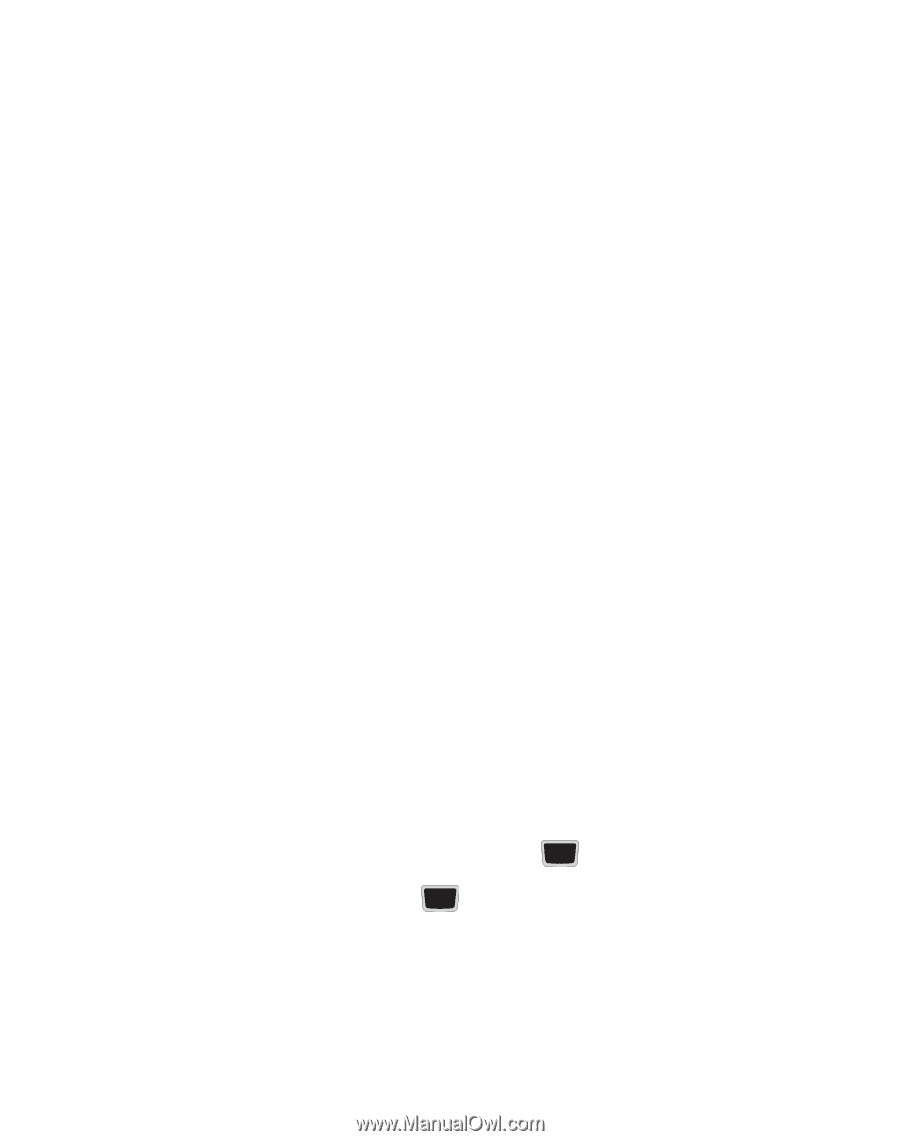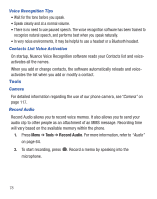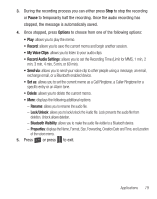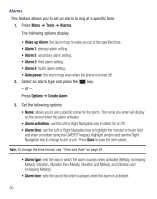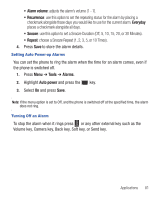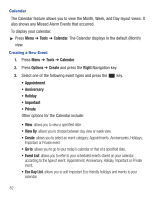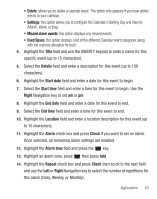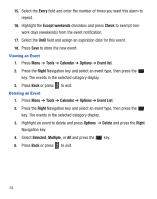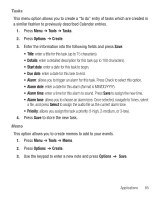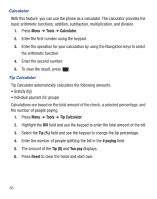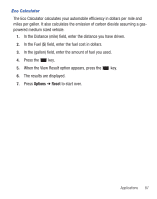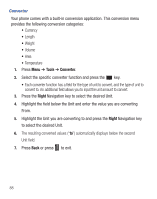Samsung SGH-S425G User Manual Ver.udlb5_f4 (English(north America)) - Page 87
Missed alarm events, Used Space, Title, Details, Start date, Right, End date, End time, Location
 |
View all Samsung SGH-S425G manuals
Add to My Manuals
Save this manual to your list of manuals |
Page 87 highlights
• Delete: allows you to delete a calendar event. This option only appears if you have added events to your calendar. • Settings: this option allows you to configure the Calendar's Starting Day and View by (Month, Week, or Day). • Missed alarm events: this option displays any missed events. • Used Space: this option displays a list of the different Calendar event categories along with the memory allocation for each. 4. Highlight the Title field and use the QWERTY keypad to enter a name for this specific event (up to 15 characters). 5. Select the Details field and enter a description for this event (up to 100 characters). 6. Highlight the Start date field and enter a date for this event to begin. 7. Select the Start time field and enter a time for this event to begin. Use the Right Navigation key to set am or pm. 8. Highlight the End date field and enter a date for this event to end. 9. Select the End time field and enter a time for this event to end. 10. Highlight the Location field and enter a location description for this event (up to 15 characters). 11. Highlight the Alarm check box and press Check if you want to set an alarm. Once selected, all remaining alarm settings are enabled. 12. Highlight the Alarm tone field and press the key. 13. Highlight an alarm tone, press then press Add. 14. Highlight the Repeat check box and press Check then scroll to the next field and use the Left or Right Navigation key to select the number of repetitions for this alarm (Daily, Weekly, or Monthly). Applications 83