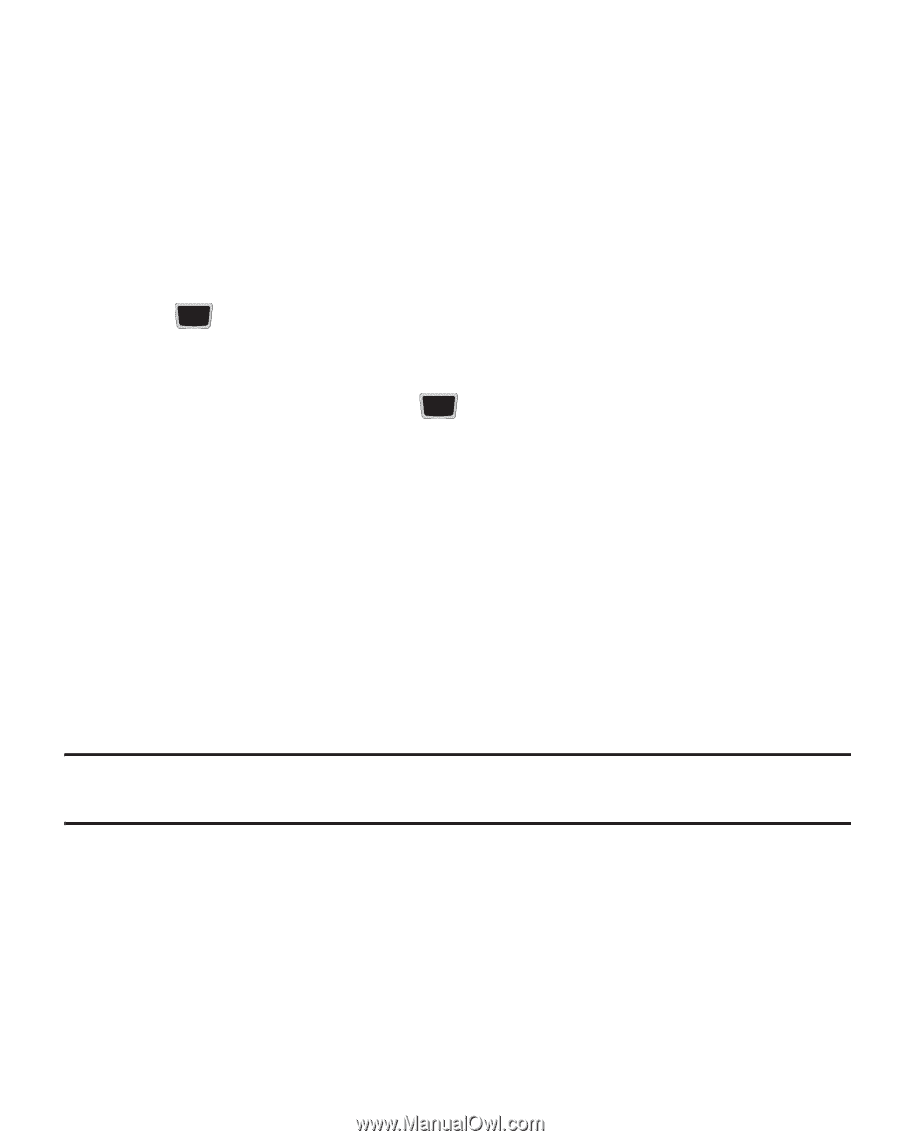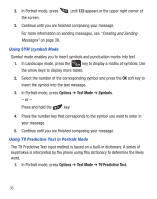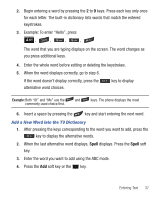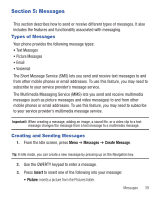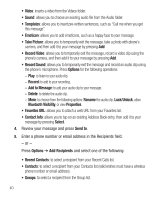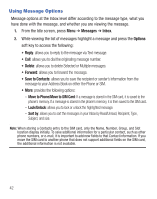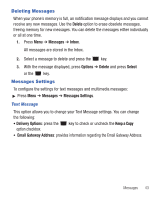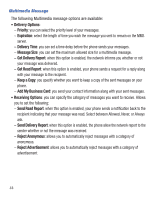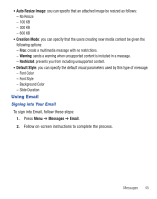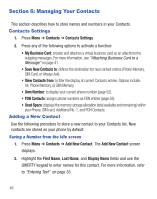Samsung SGH-S425G User Manual Ver.udlb5_f4 (English(north America)) - Page 45
Viewing New Received Messages
 |
View all Samsung SGH-S425G manuals
Add to My Manuals
Save this manual to your list of manuals |
Page 45 highlights
Attaching Business Card to a Message To attach your Business Card to an outgoing message, follow these steps: 1. Create a contract entry (the information stored in the entry is used as a business card). 2. Press Menu ➔ Contacts ➔ Contacts. 3. Highlight the contact (the business card) in which you are sending and press the key. 4. Press Options ➔ Send business card via and press the Right Navigation key. 5. Select Message and press the key. 6. Enter your message. 7. Press Send to, then add recipient(s). 8. Press Send again. Viewing New Received Messages 1. In Idle mode, new messages are indicated by icons and a New Message pop- up. 2. Press the View button from the New Message pop-up. Note: If you accidentally exit from this notification screen, navigate to Menu ➔ Messages ➔ Inbox to access your messages. 3. Your message displays on the screen. Messages 41