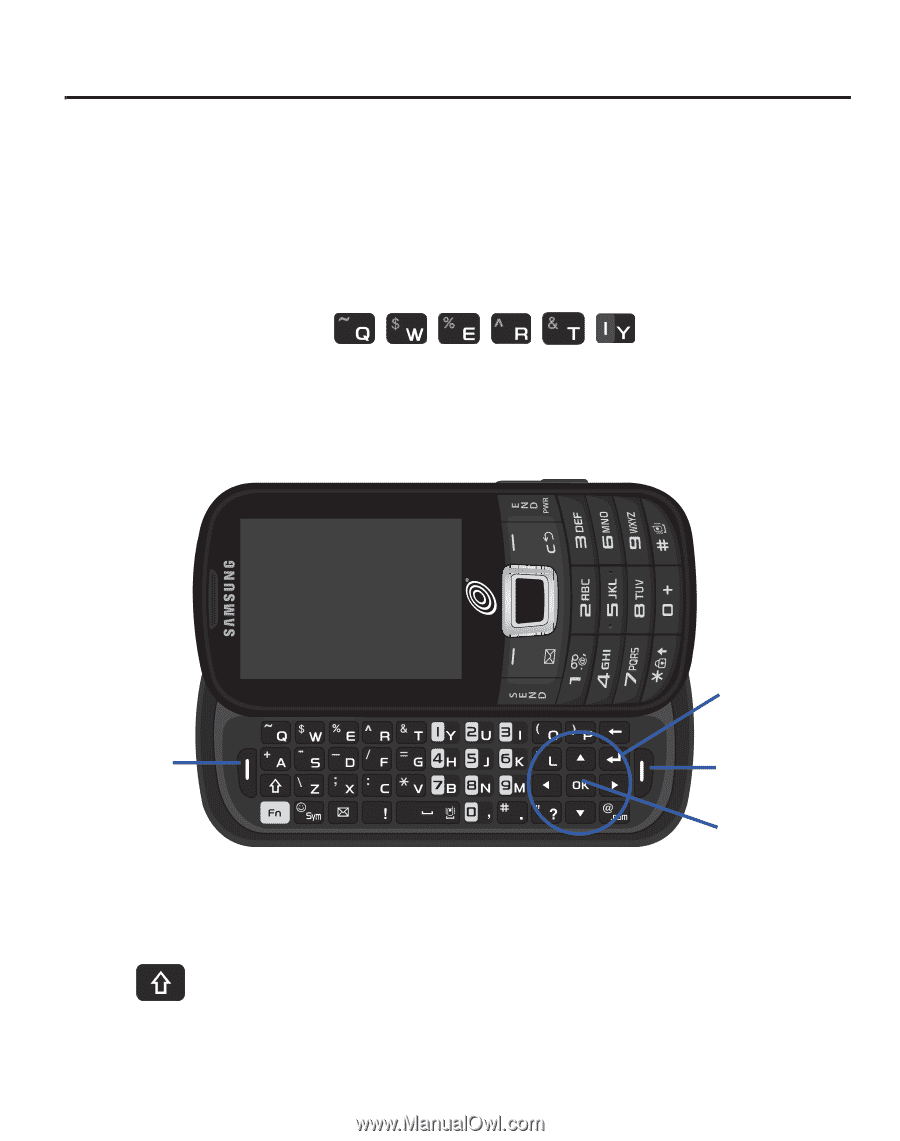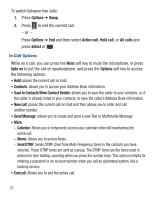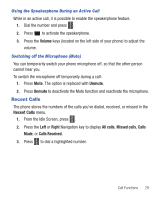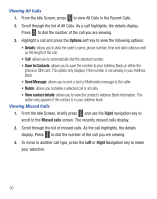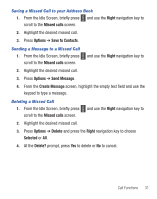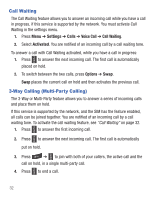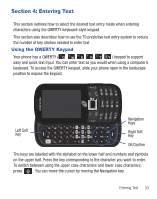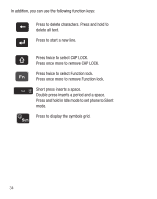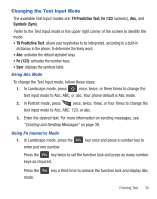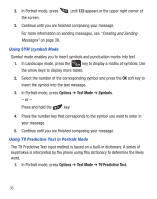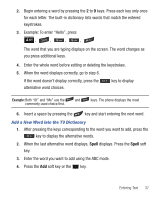Samsung SGH-S425G User Manual Ver.udlb5_f4 (English(north America)) - Page 37
Entering Text, Using the QWERTY Keypad - case
 |
View all Samsung SGH-S425G manuals
Add to My Manuals
Save this manual to your list of manuals |
Page 37 highlights
Section 4: Entering Text This section outlines how to select the desired text entry mode when entering characters using the QWERTY keyboard-style keypad. This section also describes how to use the T9 predictive text entry system to reduce the number of key strokes needed to enter text. Using the QWERTY Keypad Your phone has a QWERTY ( ) keypad to support easy and quick text input. You can enter text as you would when using a computer's keyboard. To access the QWERTY keypad, slide your phone open in the landscape position to expose the keypad. Left Soft Key Navigation Keys Right Soft Key OK/Confirm The keys are labelled with the alphabet on the lower half and numbers and symbols on the upper half. Press the key corresponding to the character you want to enter. To switch between using the upper case characters and lower case characters, press . You can move the cursor by moving the Navigation key. Entering Text 33