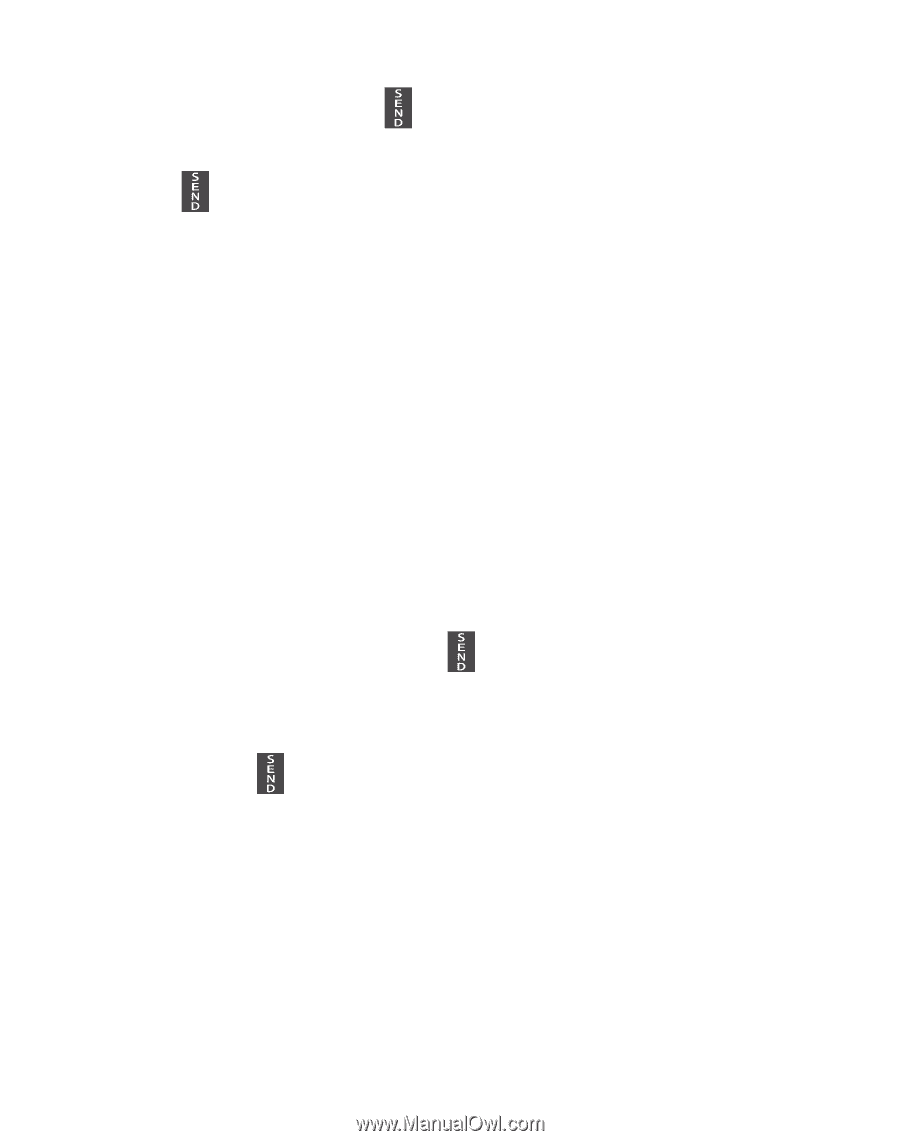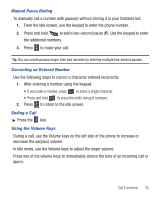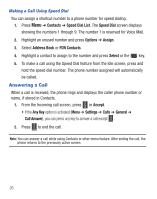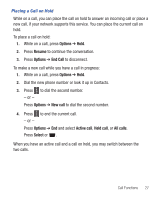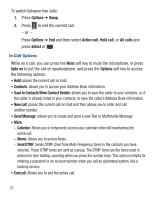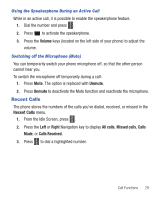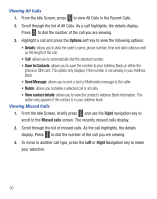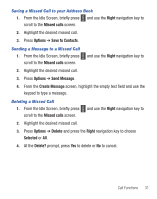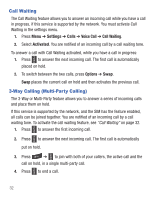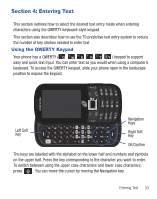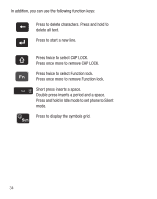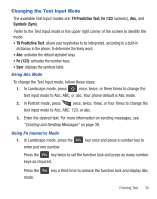Samsung SGH-S425G User Manual Ver.udlb5_f4 (English(north America)) - Page 34
Options, Save to Contacts, Send Message, View contact details, Right, Missed calls, Viewing All Calls
 |
View all Samsung SGH-S425G manuals
Add to My Manuals
Save this manual to your list of manuals |
Page 34 highlights
Viewing All Calls 1. From the Idle Screen, press to view All Calls in the Recent Calls. 2. Scroll through the list of All Calls. As a call highlights, the details display. Press to dial the number of the call you are viewing. 3. Highlight a call and press the Options soft key to view the following options: • Details: allows you to view the caller's name, phone number, time and date called as well as the length of the call. • Call: allows you to automatically dial the selected number. • Save to Contacts: allows you to save the number to your Address Book on either the phone or SIM card. This option only displays if the number is not already in your Address Book. • Send Message: allows you to sent a text or Multimedia message to the caller. • Delete: allows you to delete a selected call or all calls. • View contact details: allows you to view the contact's Address Book information. This option only appears if the contact is in your address book. Viewing Missed Calls 1. From the Idle Screen, briefly press and use the Right navigation key to scroll to the Missed calls screen. The recently missed calls display. 2. Scroll through the list of missed calls. As the call highlights, the details display. Press to dial the number of the call you are viewing. 3. To move to another call type, press the Left or Right Navigation key to make your selection. 30