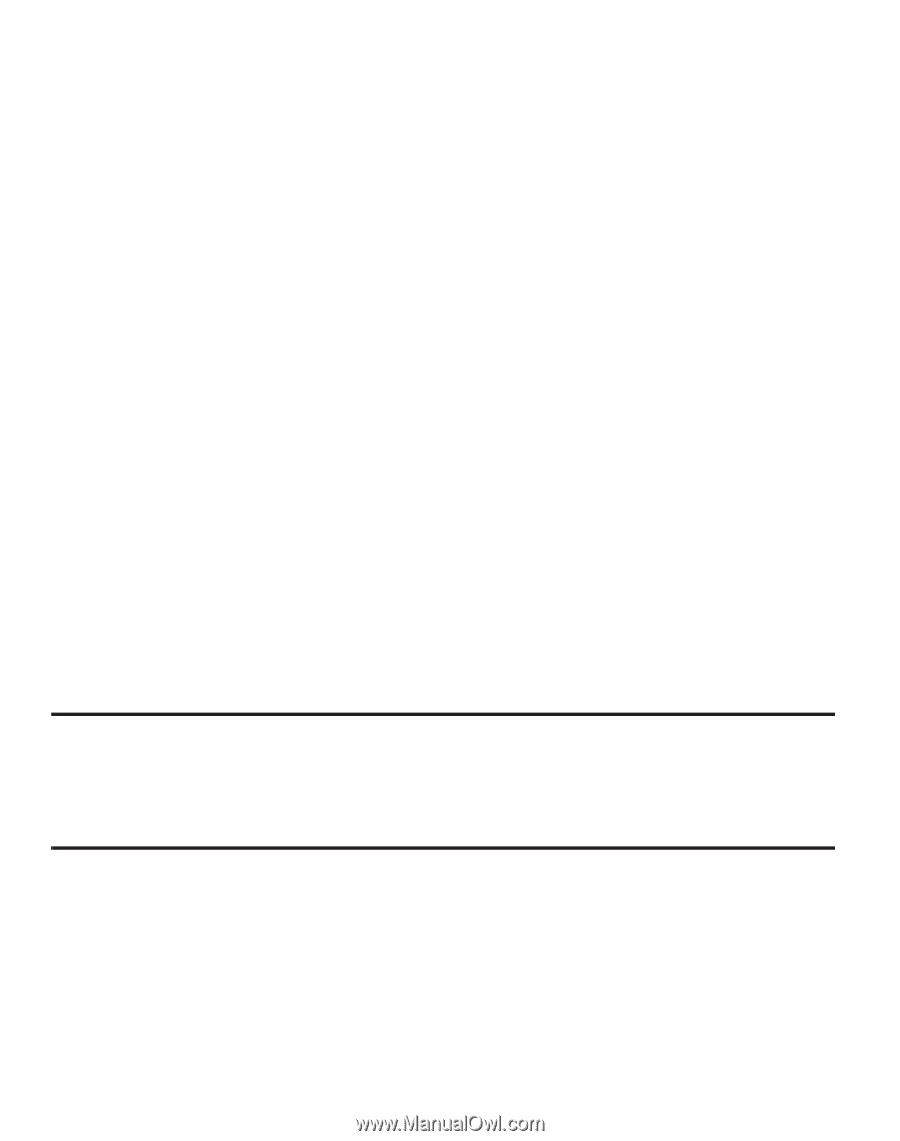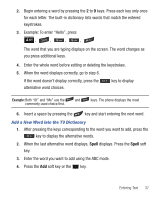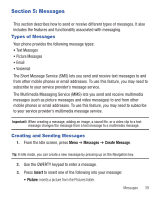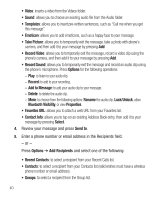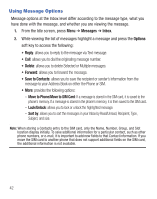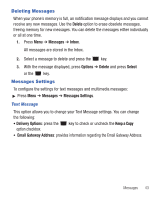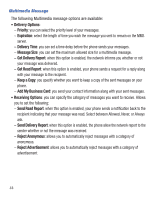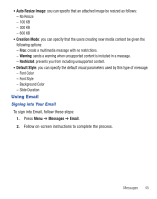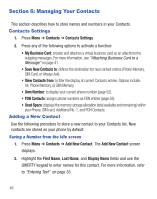Samsung SGH-S425G User Manual Ver.udlb5_f4 (English(north America)) - Page 46
Using Message Options - unlock
 |
View all Samsung SGH-S425G manuals
Add to My Manuals
Save this manual to your list of manuals |
Page 46 highlights
Using Message Options Message options at the Inbox level differ according to the message type, what you have done with the message, and whether you are viewing the message. 1. From the Idle screen, press Menu ➔ Messages ➔ Inbox. 2. While viewing the list of messages highlight a message and press the Options soft key to access the following: • Reply: allows you to reply to the message via Text message. • Call: allows you to dial the originating message number. • Delete: allows you to delete Selected or Multiple messages. • Forward: allows you to forward the message. • Save to Contacts: allows you to save the recipient or sender's information from the message to your Address Book on either the Phone or SIM. • More: provides the following options: - Move to Phone/Move to SIM Card: If a message is stored in the SIM card, it is saved to the phone's memory. If a message is stored in the phone's memory, it is then saved to the SIM card. - Lock/Unlock: allows you to lock or unlock the highlighted message. - Sort by: allows you to sort the messages in your Inbox by Read/Unread, Recipient, Type, Subject, and size. Note: When storing a Contacts entry to the SIM card, only the Name, Number, Group, and Slot location display initially. To save additional information for a particular contact, such as other phone numbers, or e-mail, it is important to add new fields to that Contact information. If you move the SIM card to another phone that does not support additional fields on the SIM card, the additional information is not available. 42