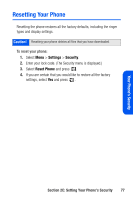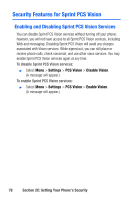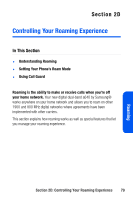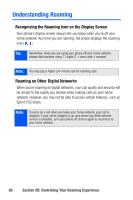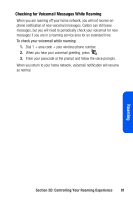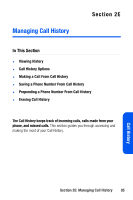Samsung SPH-A640 User Manual (user Manual) (ver.1.0) (English) - Page 100
Setting Your Phone’s Roam Mode
 |
View all Samsung SPH-A640 manuals
Add to My Manuals
Save this manual to your list of manuals |
Page 100 highlights
Setting Your Phone's Roam Mode Your phone allows you to control your roaming capabilities. By using the Roaming menu option, you can determine which signals your phone accepts. Set Mode Choose from three different settings on your digital dual- band phone to control your roaming experience. To set your phone's roam mode: 1. Select Menu > Settings > Roaming > Set Mode. 2. To select an option, highlight it and press . Ⅲ Automatic seeks Qwest Service. When Qwest Service is unavailable, the phone searches for an alternate network. Ⅲ Roaming only forces the phone to seek a roaming network. The previous setting (Digital or Automatic) is restored the next time the phone is turned on. Ⅲ Digital allows you to access your home network only and prevents roaming on other networks. 82 Section 2D: Controlling Your Roaming Experience