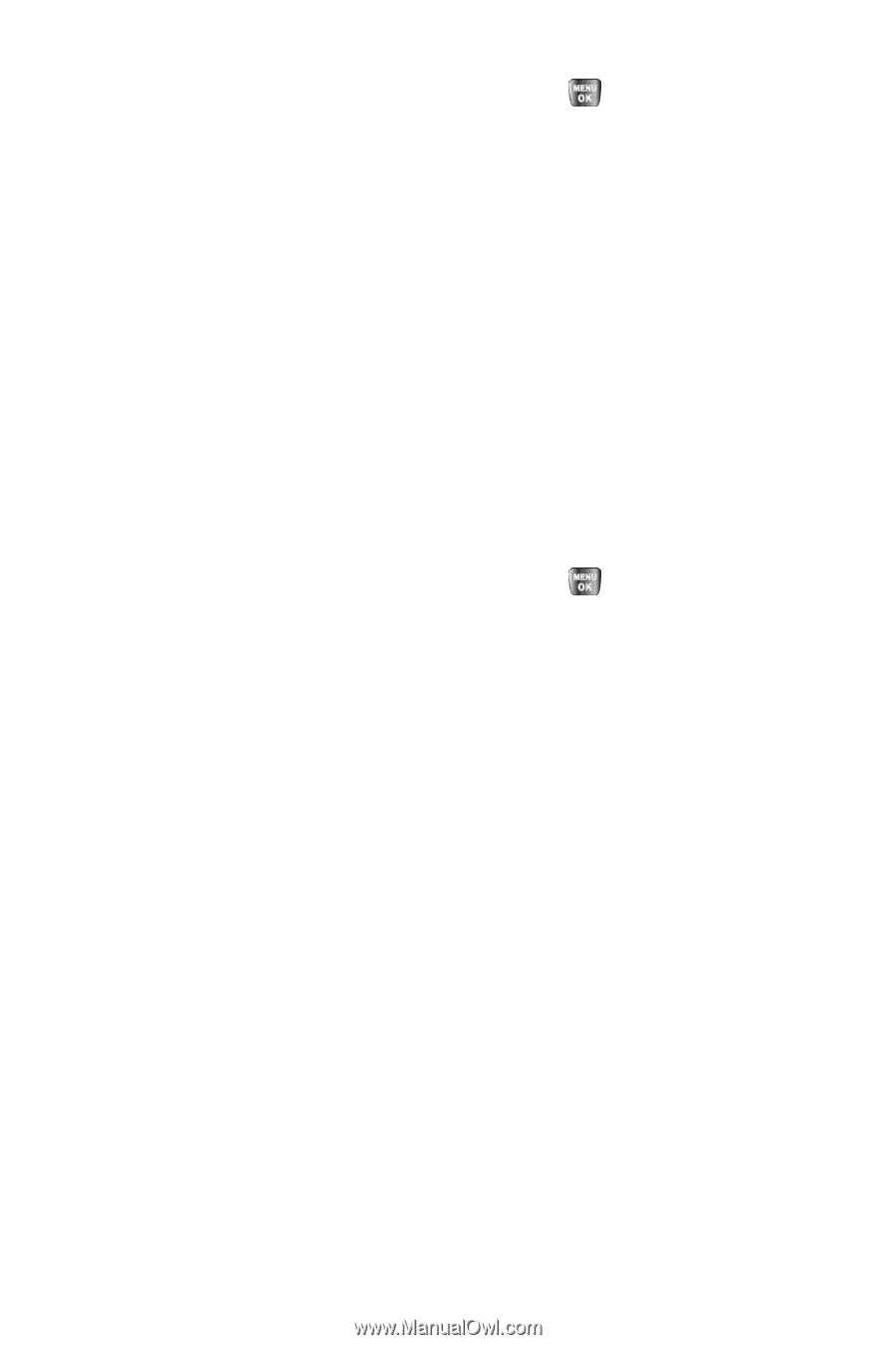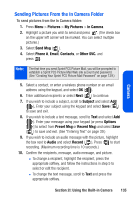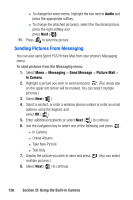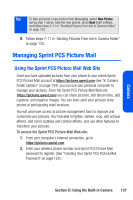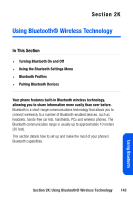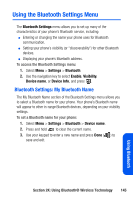Samsung SPH-A640 User Manual (user Manual) (ver.1.0) (English) - Page 158
Save to Phone, Edit Caption, Erase, Erase Selection, Erase All, Picture Info, Expand, Options, New
 |
View all Samsung SPH-A640 manuals
Add to My Manuals
Save this manual to your list of manuals |
Page 158 highlights
3. To select an option, highlight it and press . Ⅲ Save to Phone to copy the selected picture to the Saved to Phone folder. (See "In Camera Folder Options" on page 134.) Ⅲ Edit Caption to modify the caption name of the image. Ⅲ Erase to select Erase Selection or Erase All to erase a single picture or all pictures saved in the current album (or Inbox). Ⅲ Picture Info to display information about the image. Ⅲ Expand (left softkey) to expand the selected picture. To access your online Albums options from your phone: 1. Display the album list in the Online Sprint PCS Picture Mail menu. (See "Managing Online Pictures From Your Phone" on page 138.) 2. Use your navigation key to select an album (or Inbox). 3. Select Options (right softkey) to display options. 4. To select an option, highlight it and press . Ⅲ New Album to create a new album. Enter a new album name and select Next (left softkey). Ⅲ Album Info to display the details about the album. 140 Section 2I: Using the Built-in Camera