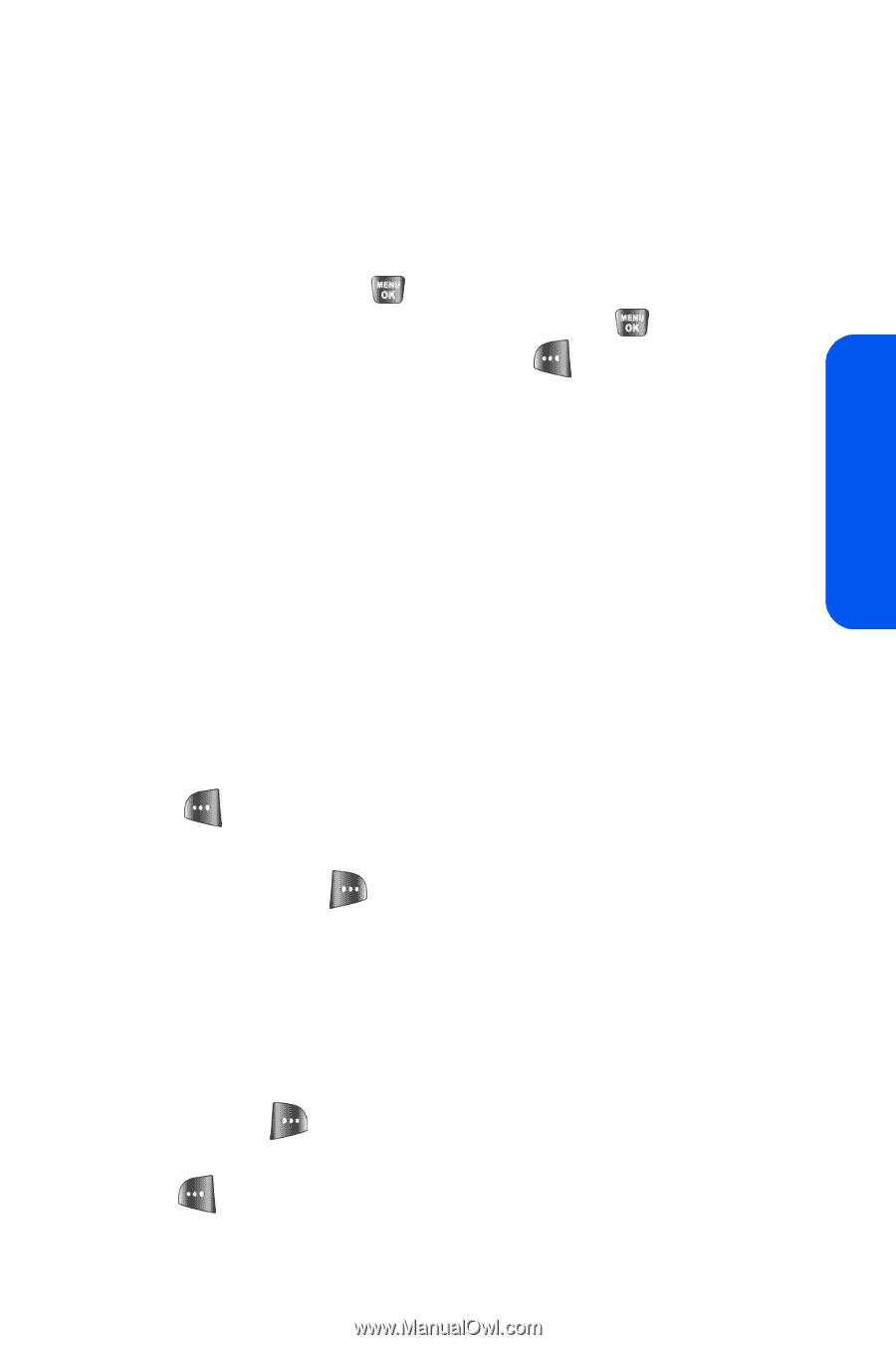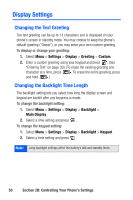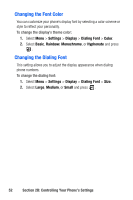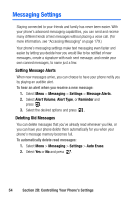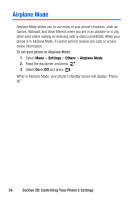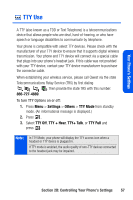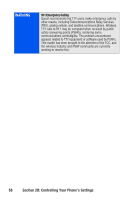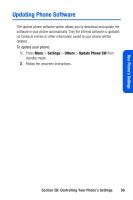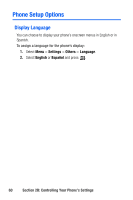Samsung SPH-A640 User Manual (user Manual) (ver.1.0) (English) - Page 73
Adding a Customized Signature, Managing Preset Messages - programming
 |
View all Samsung SPH-A640 manuals
Add to My Manuals
Save this manual to your list of manuals |
Page 73 highlights
Your Phone's Settings Adding a Customized Signature Each message you send can have a customized signature to reflect your personality. To add a customized signature to each sent message: 1. Select Menu > Messaging > Settings > Edit Signature. 2. Select On and press . (If you do not wish to attach a signature to your outgoing messages, select Off and press .) 3. Enter your signature and press Done ( ). (See "Entering Text" on page 39.) Managing Preset Messages Your phone is programmed with 10 preset messages to help make sending text messages faster and easier. These messages, such as "Where are you?," "Let's get lunch," and "Meet me at," can be customized or deleted to suit your needs. You can even add your own preset messages to the list (up to 20 messages total). To edit or delete a preset message: 1. Select Menu > Messaging > Settings > Preset Messages. (The list of preset messages is displayed.) 2. To edit or delete a preset message, highlight it and press Edit ( ). (See "Entering Text" on page 39.) - or - Select Options ( ), and then select Erase to delete the selected message. Select Yes to confirm. (Select No to cancel the deletion.) To add a new preset message: 1. Select Menu > Messaging > Settings > Preset Messages. (The list of preset messages is displayed.) 2. To add a new message, select the desired message location, press Options ( ) and select Add New. 3. Enter your message (see "Entering Text" on page 39), and press . (Your new message will be added to the beginning of the list.) Section 2B: Controlling Your Phone's Settings 55