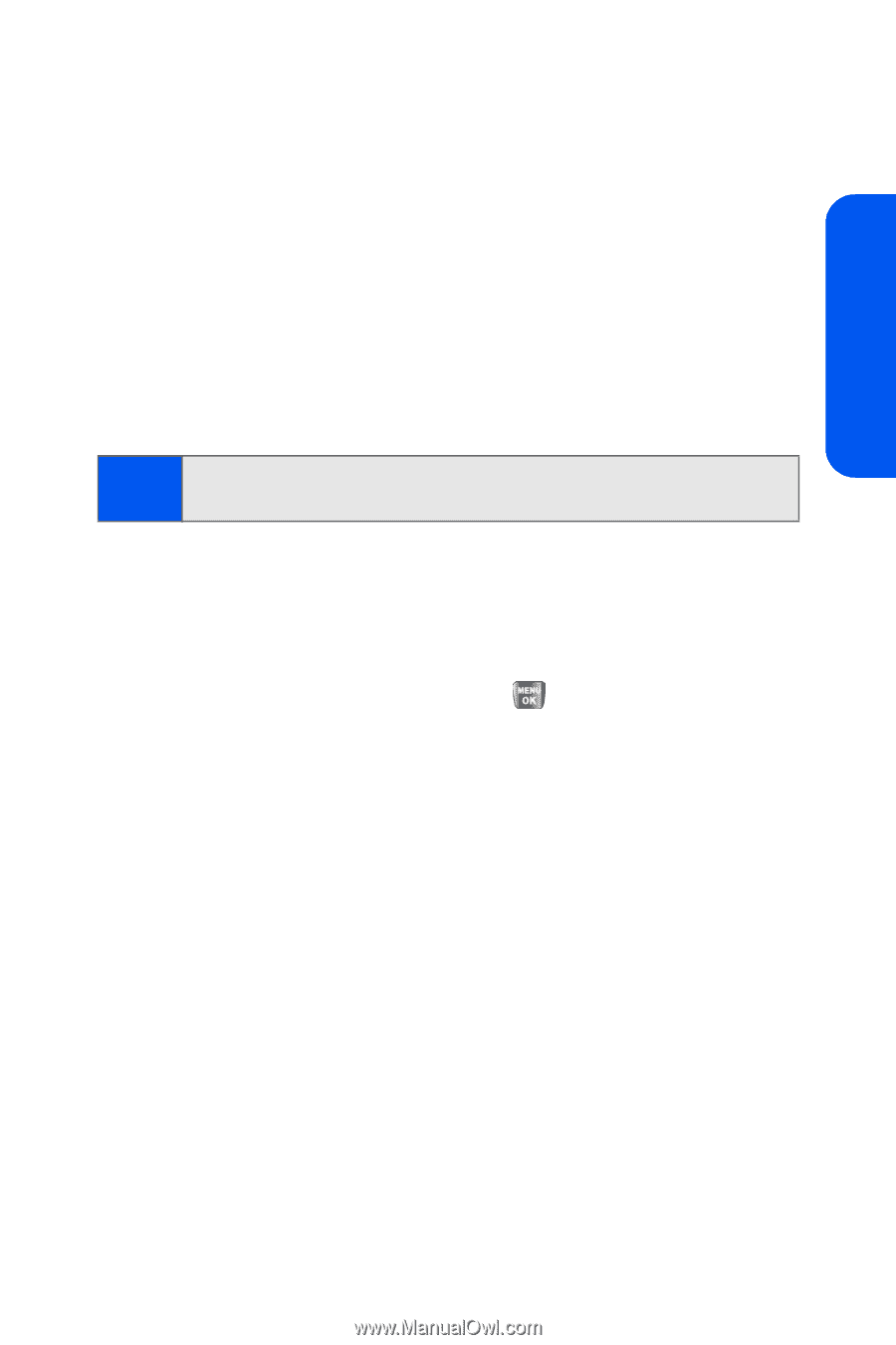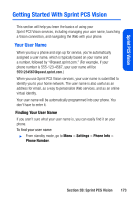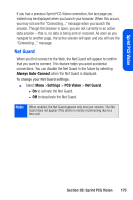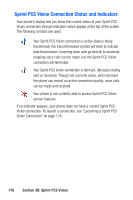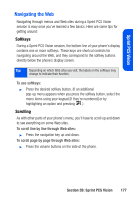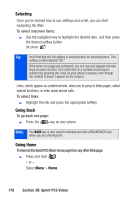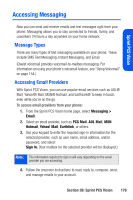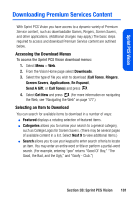Samsung SPH-A640 User Manual (user Manual) (ver.1.0) (English) - Page 195
Navigating the Web
 |
View all Samsung SPH-A640 manuals
Add to My Manuals
Save this manual to your list of manuals |
Page 195 highlights
Sprint PCS Vision Navigating the Web Navigating through menus and Web sites during a Sprint PCS Vision session is easy once you've learned a few basics. Here are some tips for getting around: Softkeys During a Sprint PCS Vision session, the bottom line of your phone's display contains one or more softkeys. These keys are shortcut controls for navigating around the Web, and they correspond to the softkey buttons directly below the phone's display screen. Tip: Depending on which Web sites you visit, the labels on the softkeys may change to indicate their function. To use softkeys: ᮣ Press the desired softkey button. (If an additional pop-up menu appears when you press the softkey button, select the menu items using your keypad [if they're numbered] or by highlighting an option and pressing .) Scrolling As with other parts of your phone's menu, you'll have to scroll up and down to see everything on some Web sites. To scroll line by line through Web sites: ᮣ Press the navigation key up and down. To scroll page by page through Web sites: ᮣ Press the volume buttons on the side of the phone. Section 3B: Sprint PCS Vision 177