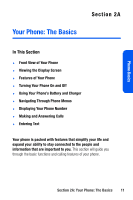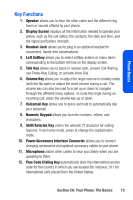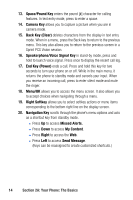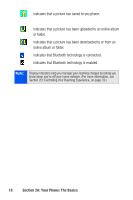Samsung SPH-A640 User Manual (user Manual) (ver.1.0) (English) - Page 33
Viewing the Display Screen
 |
View all Samsung SPH-A640 manuals
Add to My Manuals
Save this manual to your list of manuals |
Page 33 highlights
Phone Basics Viewing the Display Screen Your phone's display screen provides a wealth of information about your phone's status and options. This list identifies the symbols you'll see on your phone's display screen: Tip: To view a list of your phone's icons and descriptions, from the main menu select Settings > Phone Info > Icon Glossary. indicates that your Sprint PCS Vision connection is active. indicates that position location is active. indicates that position location is inactive. indicates that your phone is in Web security mode. indicates that your phone is roaming. indicates that you have voicemail, text, numeric pages, or Wireless Application Protocol (WAP) messages waiting. Press briefly to see a list of pending messages or press and hold to dial your voicemail box. indicates that there is an unread message in your inbox. indicates that the text message has been read. indicates that there is an unread urgent message in your inbox. indicates that you have read the urgent message. indicates that there is an unread URL message. indicates that you have read the URL message. Section 2A: Your Phone: The Basics 15