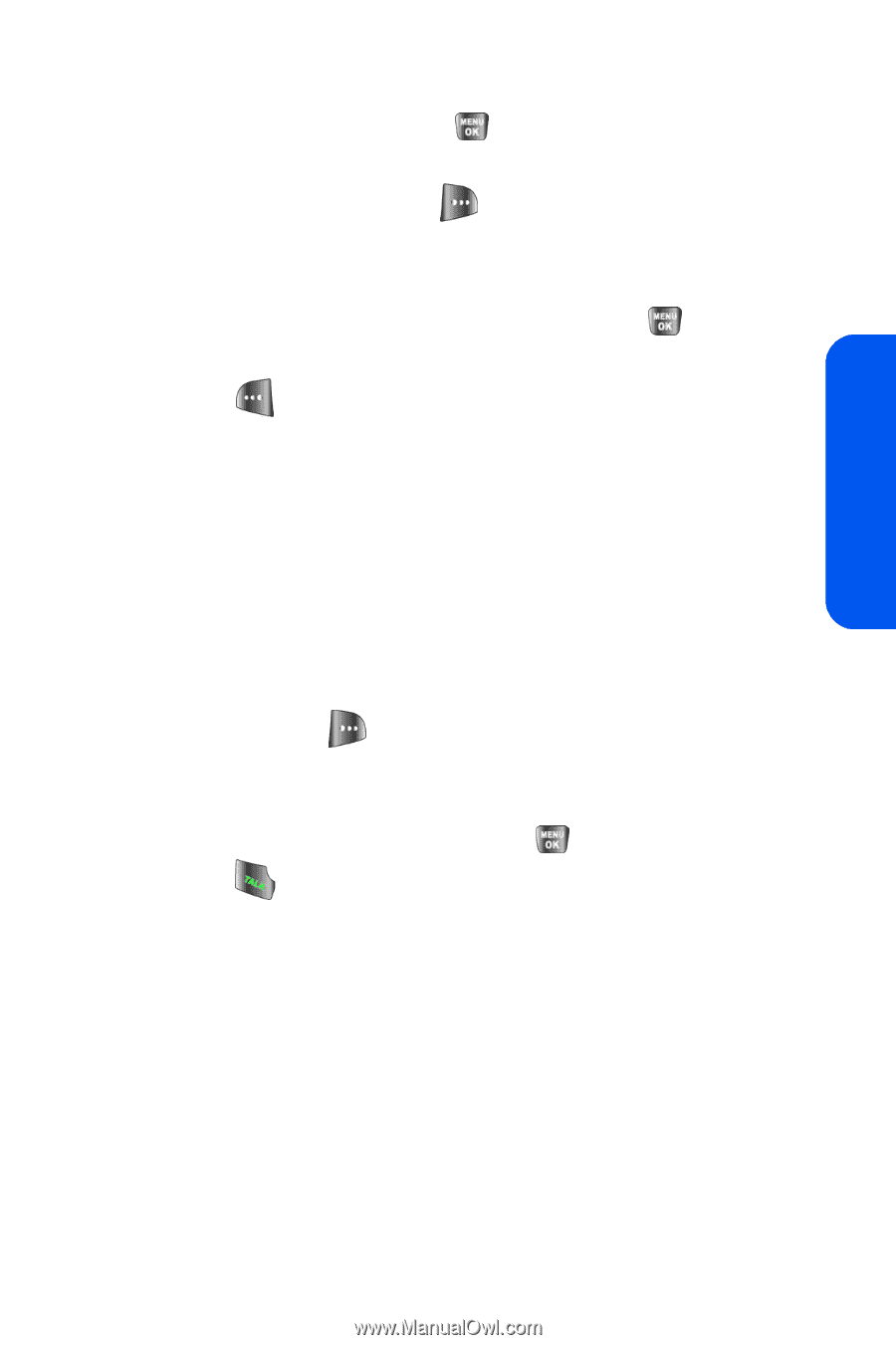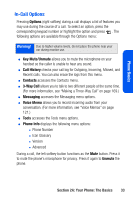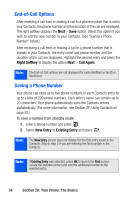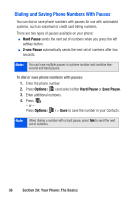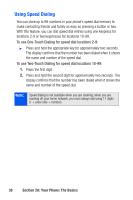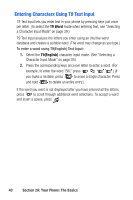Samsung SPH-A640 User Manual (user Manual) (ver.1.0) (English) - Page 53
Finding a Phone Number, Mobile, r, Others, T9English, Alpha, Symbol, Number, Options
 |
View all Samsung SPH-A640 manuals
Add to My Manuals
Save this manual to your list of manuals |
Page 53 highlights
Phone Basics 3. Use your navigation key to select a label (Mobile, Home, Work, Pager, or Others) and press . 4. Enter a name for the entry using the numeric keys. After pressing a key for the first letter, press to select the desired entry method T9(English), Alpha, Symbol, or Number. (See "Entering Text" on page 39.) 5. When you have finished entering the name, press to return to the Contacts entry. 6. Press for Done to save the entry. Finding a Phone Number You can search Contacts entries for phone numbers that contain a specific string of numbers. To find a phone number: 1. While in standby mode, enter three or more of the last digits of the phone number. (The more numbers you enter, the more specific the search becomes.) 2. Press Options ( ) and select Find. (All Contacts entries matching the entered numbers will be displayed.) 3. To display the Contacts entry that contains the phone number you entered, highlight the entry and press . To dial the number, press . Section 2A: Your Phone: The Basics 35