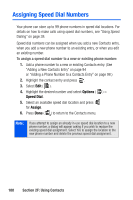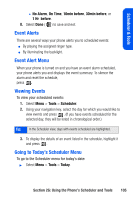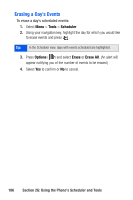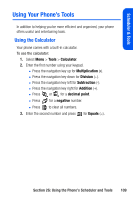Samsung SPH-A640 User Manual (user Manual) (ver.1.0) (English) - Page 123
Event Alerts, Event Alert Menu, Viewing Events, Going to Today’s Scheduler Menu
 |
View all Samsung SPH-A640 manuals
Add to My Manuals
Save this manual to your list of manuals |
Page 123 highlights
Scheduler & Tools Ⅲ No Alarm, On Time, 10min before, 30min before, or 1 Hr before. 8. Select Done ( ) to save and exit. Event Alerts There are several ways your phone alerts you to scheduled events: ⅷ By playing the assigned ringer type. ⅷ By illuminating the backlight. Event Alert Menu When your phone is turned on and you have an event alarm scheduled, your phone alerts you and displays the event summary. To silence the alarm and reset the schedule, press . Viewing Events To view your scheduled events: 1. Select Menu > Tools > Scheduler. 2. Using your navigation key, select the day for which you would like to view events and press . (If you have events scheduled for the selected day, they will be listed in chronological order.) Tip: In the Scheduler view, days with events scheduled are highlighted. 3. To display the details of an event listed in the schedule, highlight it and press . Going to Today's Scheduler Menu To go to the Scheduler menu for today's date: ᮣ Select Menu > Tools > Today. Section 2G: Using the Phone's Scheduler and Tools 105