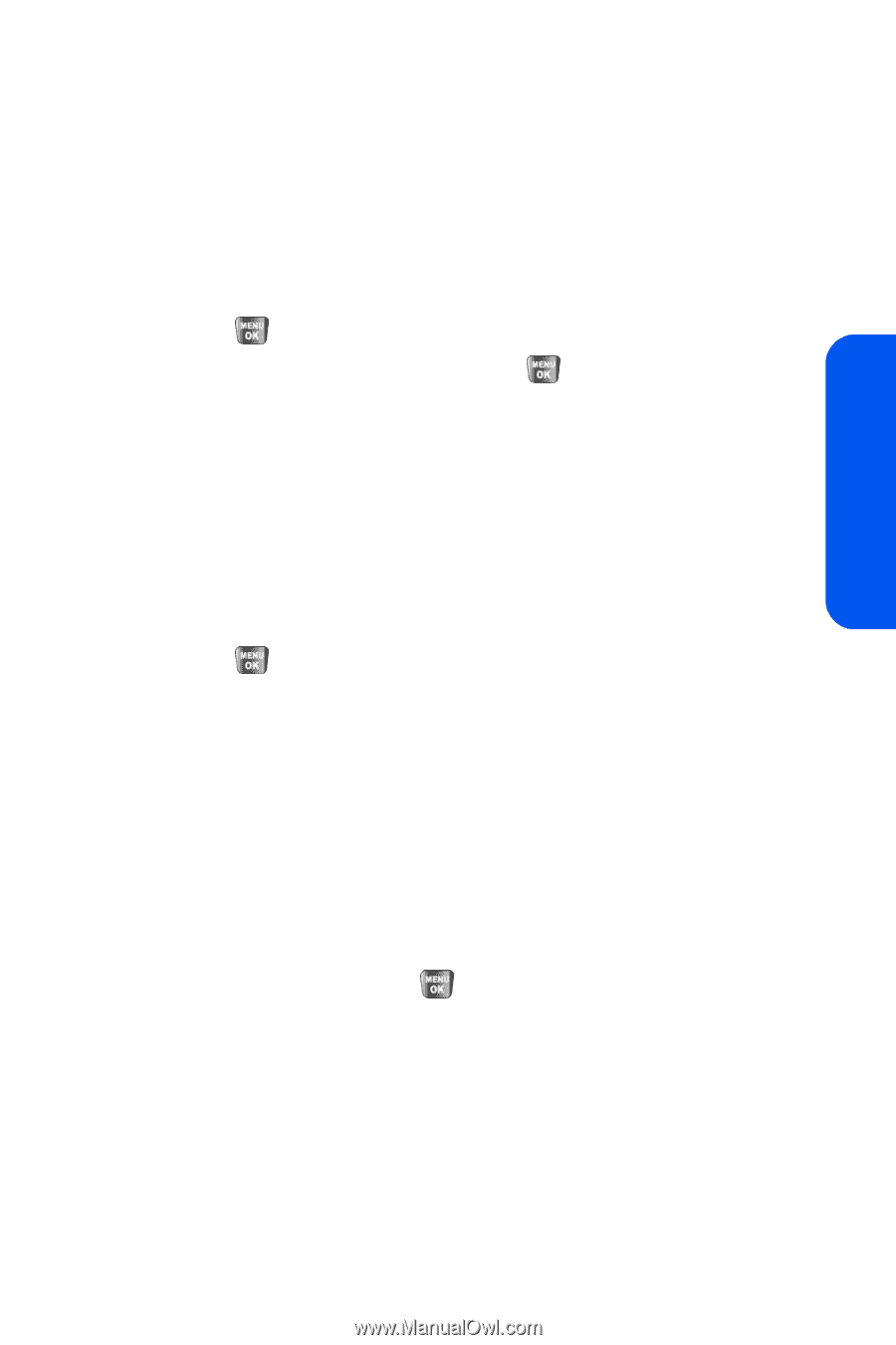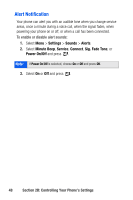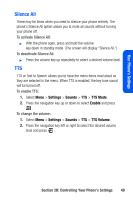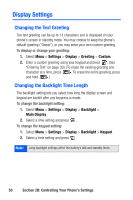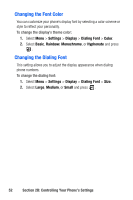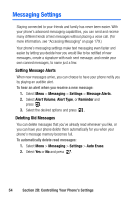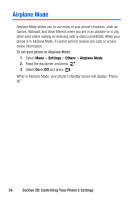Samsung SPH-A640 User Manual (user Manual) (ver.1.0) (English) - Page 69
Changing the Display Screen, Changing the Brightness, Changing the Phone’s Menu Style
 |
View all Samsung SPH-A640 manuals
Add to My Manuals
Save this manual to your list of manuals |
Page 69 highlights
Your Phone's Settings Changing the Display Screen Your new phone offers options for what you see on the display screen and when in standby mode. To change the display images on main LCD: 1. Select Menu > Settings > Display > Screen Saver. 2. Select Preset Image, My Content, or My Albums and press . 3. Choose the desired image and press saver. to assign it as a screen Changing the Brightness You can adjust your screen's brightness to suit your surroundings. To adjust the display's contrast: 1. Select Menu > Settings > Display > Backlight > Brightness. 2. Press your navigation key left or right to adjust the brightness and press . Changing the Phone's Menu Style Your phone allows you to choose how the menu appears on your display screen. To select the display's menu style: 1. Select Menu > Settings > Display > Menu Style. 2. Select Grid Style 1 or Grid Style 2 to view each main menu item as an animated, single screen icon, or List style to view the main menu as a list, and press . Section 2B: Controlling Your Phone's Settings 51