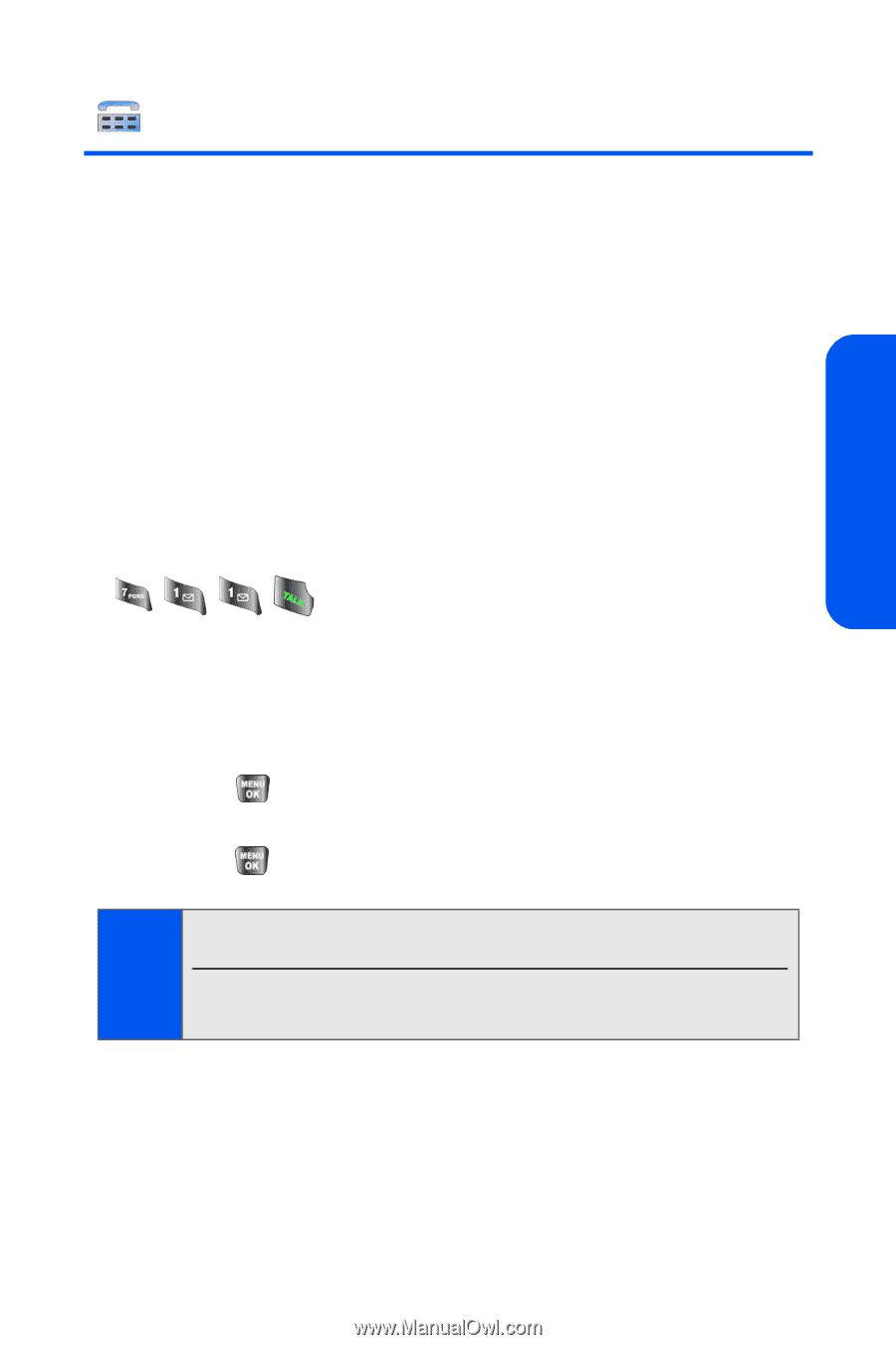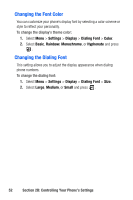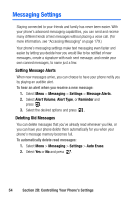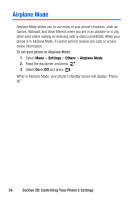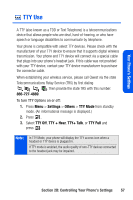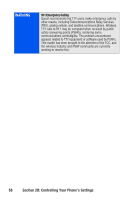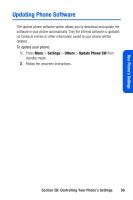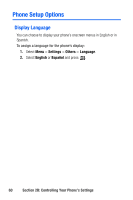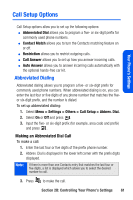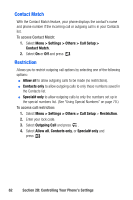Samsung SPH-A640 User Manual (user Manual) (ver.1.0) (English) - Page 75
TTY Use
 |
View all Samsung SPH-A640 manuals
Add to My Manuals
Save this manual to your list of manuals |
Page 75 highlights
Your Phone's Settings TTY Use A TTY (also known as a TDD or Text Telephone) is a telecommunications device that allows people who are deaf, hard-of-hearing, or who have speech or language disabilities to communicate by telephone. Your phone is compatible with select TTY devices. Please check with the manufacturer of your TTY device to ensure that it supports digital wireless transmission. Your phone and TTY device will connect via a special cable that plugs into your phone's headset jack. If this cable was not provided with your TTY device, contact your TTY device manufacturer to purchase the connector cable. When establishing your wireless service, please call Qwest via the state Telecommunications Relay Service (TRS) by first dialing . Then provide the state TRS with this number: 866-727-4889. To turn TTY Options on or off: 1. Press Menu > Settings > Others > TTY Mode from standby mode. (An informational message is displayed.) 2. Press . 3. Select TTY Off, TTY + Hear, TTY+ Talk, or TTY Full and press . Note: In TTY Mode, your phone will display the TTY access icon when a headset or TTY device is plugged in. If TTY mode is enabled, the audio quality of non-TTY devices connected to the headset jack may be impaired. Section 2B: Controlling Your Phone's Settings 57