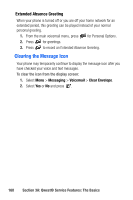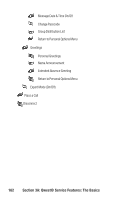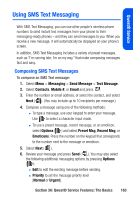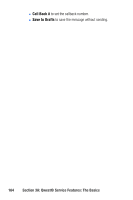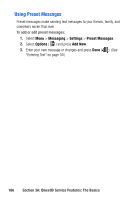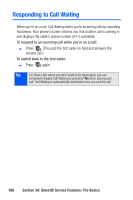Samsung SPH-A640 User Manual (user Manual) (ver.1.0) (English) - Page 183
Accessing SMS Text Messages, Reply, Picture, Handwr. Msg, Options, Preset Msg, Emoticons, Priority
 |
View all Samsung SPH-A640 manuals
Add to My Manuals
Save this manual to your list of manuals |
Page 183 highlights
Qwest® Service Accessing SMS Text Messages To read an SMS Text message: ᮣ When you receive a text message, it will automatically appear on your phone's main display screen. Use your navigation key to scroll down and view the entire message. To reply to an SMS Text message: 1. While the message is open, select Reply ( ). 2. Select Picture, Handwr. Msg, or Text and press . 3. Compose your reply or use the preset messages or icons. Ⅲ To type a message, use your keypad to enter your message. Use to select a character input mode. Ⅲ To use a preset message or an emoticon, select Options ( ) and select Preset Msg, Recent Msg, or Emoticons. Press the number on the keypad that corresponds to the number next to the message or emoticon. 4. Select Next ( ). 5. Review your message and press Send ( ). You may also select the following additional messaging options by pressing Options ( ): Ⅲ Edit to edit the existing message before sending. Ⅲ Priority to set the message priority level [Normal or Urgent]. Ⅲ Call Back # to set the callback number. Ⅲ Save to Drafts to save the message without sending. Section 3A: Qwest® Service Features: The Basics 165