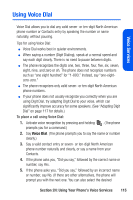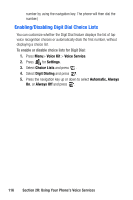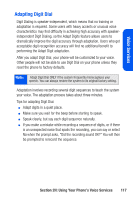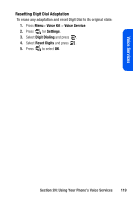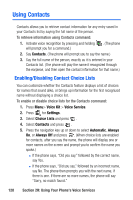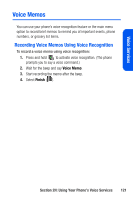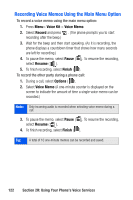Samsung SPH-A640 User Manual (user Manual) (ver.1.0) (English) - Page 138
Using Contacts, Enabling/Disabling Contact Choice Lists, Contacts, Voice Kit, Voice Service, Settings
 |
View all Samsung SPH-A640 manuals
Add to My Manuals
Save this manual to your list of manuals |
Page 138 highlights
Using Contacts Contacts allows you to retrieve contact information for any entry saved in your Contacts list by saying the full name of the person. To retrieve information using Contacts command: 1. Activate voice recognition by pressing and holding will prompt you for a command.) . (The phone 2. Say Contacts. (The phone will prompt you to say the name.) 3. Say the full name of the person, exactly as it is entered in your Contacts list. (The phone will play the name it recognized through the earpiece, and then open the contact information for that name.) Enabling/Disabling Contact Choice Lists You can customize whether the Contacts feature displays a list of choices for names that sound alike, or brings up information for the first recognized name without displaying a choice list. To enable or disable choice lists for the Contacts command: 1. Press Menu> Voice Kit > Voice Service. 2. Press for Settings. 3. Select Choice Lists and press . 4. Select Contacts and press . 5. Press the navigation key up or down to select Automatic, Always On, or Always Off and press . (When choice lists are enabled for contacts, after you say the name, the phone will display one or more names on the screen and prompt you to confirm the name you spoke.) Ⅲ If the phone says, "Did you say," followed by the correct name, say Yes. Ⅲ If the phone says, "Did you say," followed by an incorrect name, say No. The phone then prompts you with the next name, if there is one. If there are no more names, the phone will say "Sorry, no match found." 120 Section 2H: Using Your Phone's Voice Services