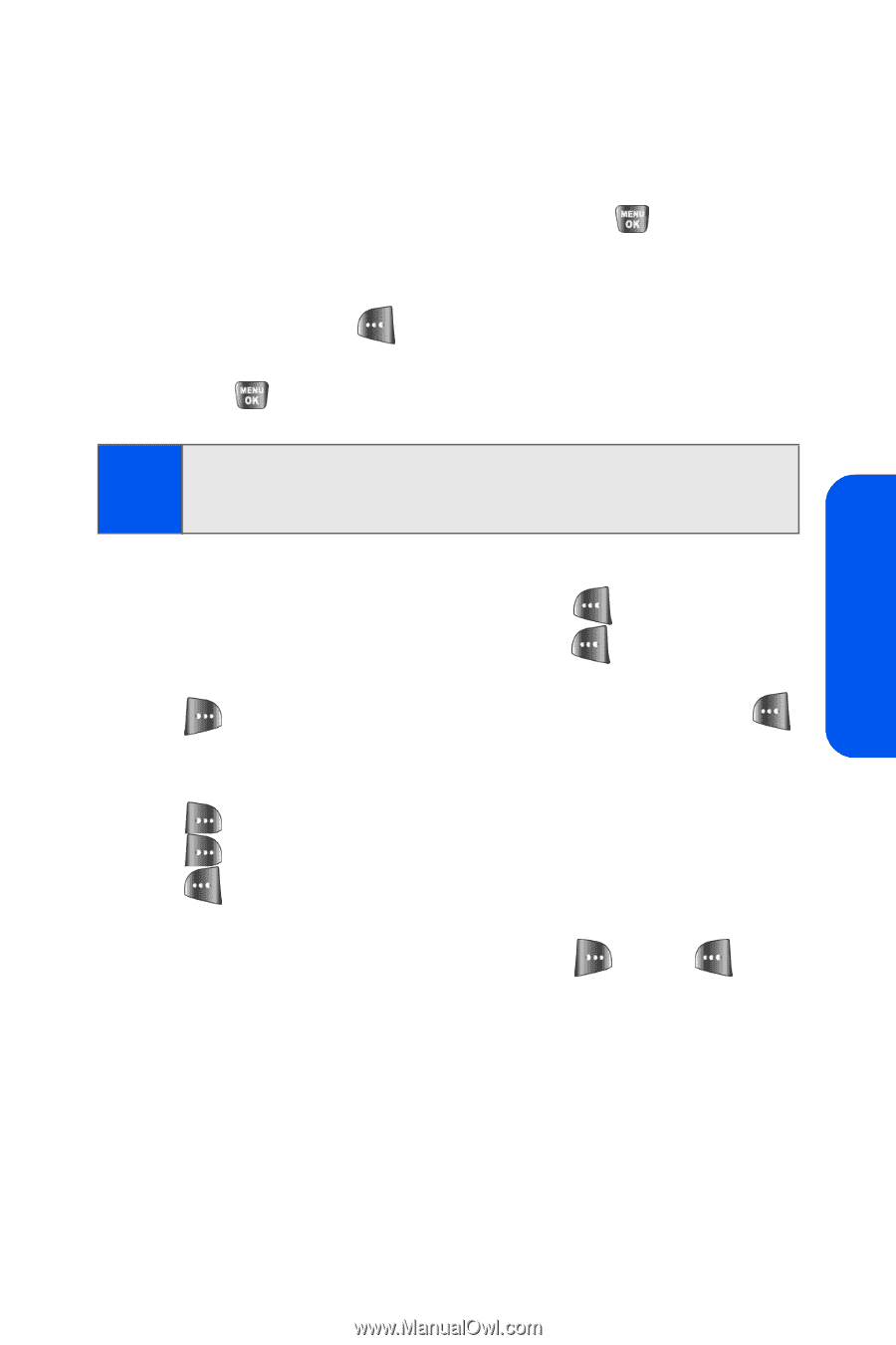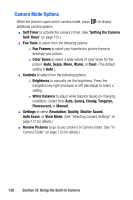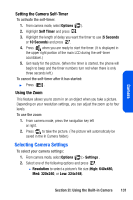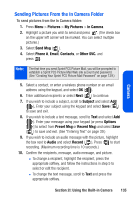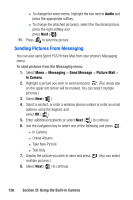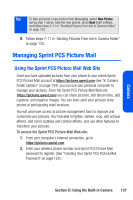Samsung SPH-A640 User Manual (user Manual) (ver.1.0) (English) - Page 153
Sending Pictures From the In Camera Folder
 |
View all Samsung SPH-A640 manuals
Add to My Manuals
Save this manual to your list of manuals |
Page 153 highlights
Camera Sending Pictures From the In Camera Folder To send pictures from the In Camera folder: 1. Press Menu > Pictures > My Pictures > In Camera. 2. Highlight a picture you wish to send and press . (The check box on the upper left corner will be marked. You can select multiple pictures.) 3. Select Send Msg ( ). 4. Select Phone #, Email, Contacts, or Other SVC. and press . Note: The first time you send Sprint PCS Picture Mail, you will be prompted to establish a Sprint PCS Picture Mail Web site account and password. (See "Creating Your Sprint PCS Picture Mail Password" on page 129.) 5. Select a contact, or enter a wireless phone number or an email address using the keypad, and select OK ( ). 6. Enter additional recipients or select Next ( ) to continue. 7. If you wish to include a subject, scroll to Subject and select Add ( ). Enter your subject using the keypad and select Save ( ) to save and exit. 8. If you wish to include a text message, scroll to Text and select Add ( ). Enter your message using your keypad (or press Options [ ] to select from Preset Msg or Recent Msg) and select Save ( ) to save and exit. (See "Entering Text" on page 39.) 9. If you wish to include an audio message with the picture, highlight the box next to Audio and select Record ( ). Press to start recording. (Maximum recording time is 10 seconds.) 10. Confirm the recipients, message, audio message, and picture. Ⅲ To change a recipient, highlight the recipient, press the appropriate softkey, and follow the instructions in step 5 to select or edit the recipient. Ⅲ To change the text message, scroll to Text and press the appropriate softkey. Section 2I: Using the Built-in Camera 135