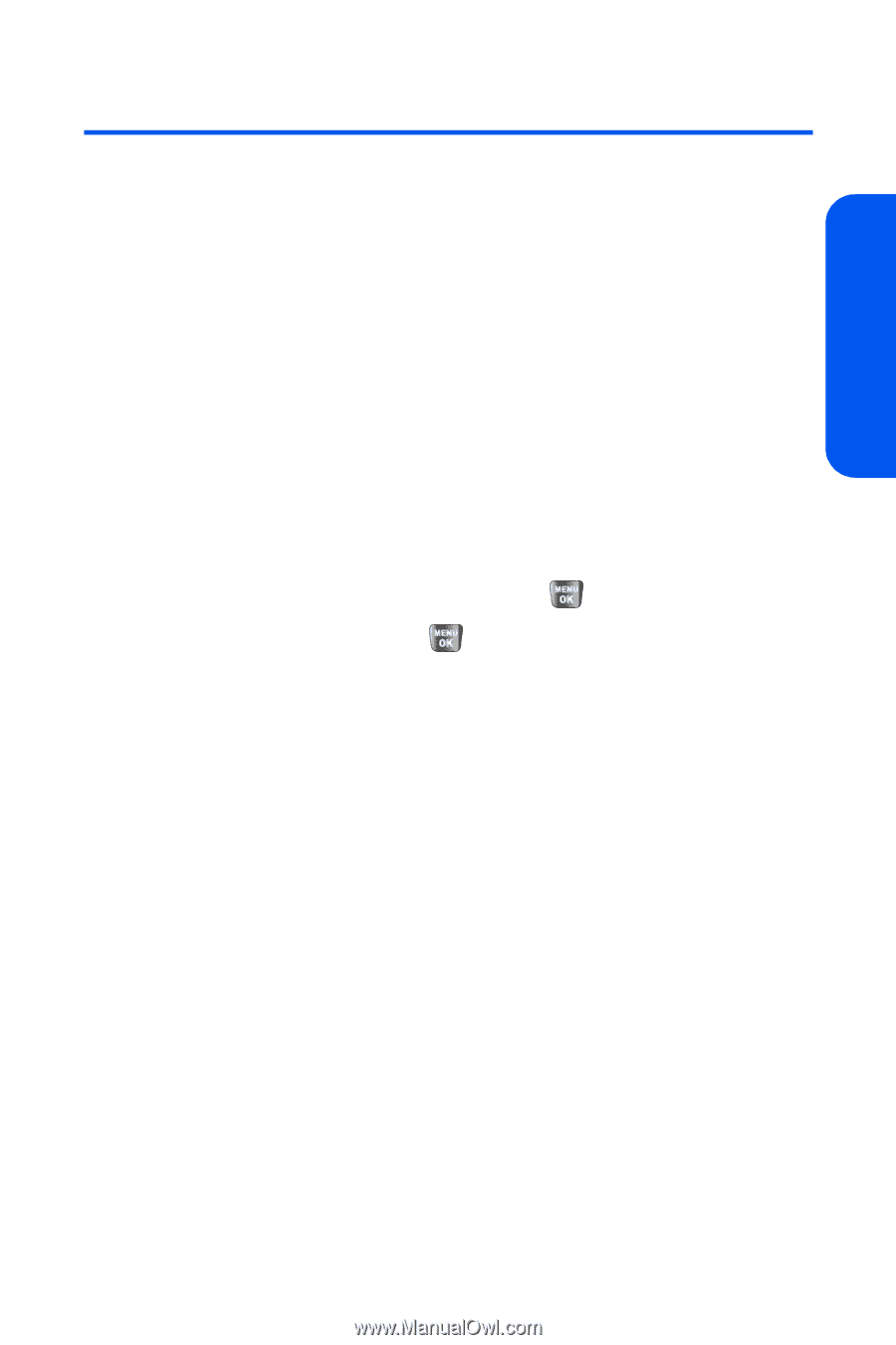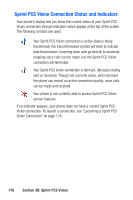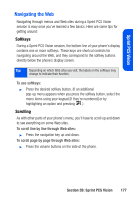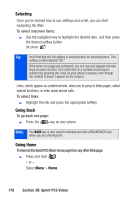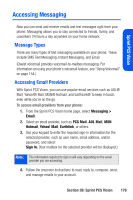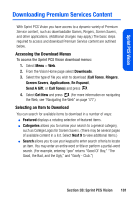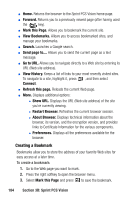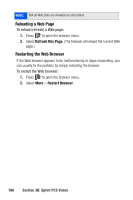Samsung SPH-A640 User Manual (user Manual) (ver.1.0) (English) - Page 199
Downloading Premium Services Content
 |
View all Samsung SPH-A640 manuals
Add to My Manuals
Save this manual to your list of manuals |
Page 199 highlights
Sprint PCS Vision Downloading Premium Services Content With Sprint PCS Vision you have access to a dynamic variety of Premium Service content, such as downloadable Games, Ringers, Screen Savers, and other applications. (Additional charges may apply.) The basic steps required to access and download Premium Service content are outlined below. Accessing the Download Menus To access the Sprint PCS Vision download menus: 1. Select Menu > Web. 2. From the Vision Home page select Downloads. 3. Select the type of file you wish to download (Call Tones, Ringers, Screen Savers, Applications, En Espanol, Send A Gift, or Call Tones) and press . 4. Select Get New and press . (For more information on navigating the Web, see "Navigating the Web" on page 177.) Selecting an Item to Download You can search for available items to download in a number of ways: ⅷ Featured displays a rotating selection of featured items. ⅷ Categories allows you to narrow your search to a general category, such as College Logos for Screen Savers. (There may be several pages of available content in a list. Select Next 9 to view additional items.) ⅷ Search allows you to use your keypad to enter search criteria to locate an item. You may enter an entire word or title or perform a partial-word search. (For example, entering "goo" returns "Good Ol' Boy," "The Good, the Bad, and the Ugly," and "Goofy - Club.") Section 3B: Sprint PCS Vision 181