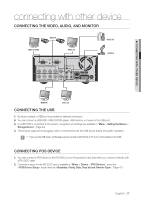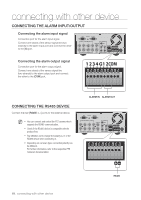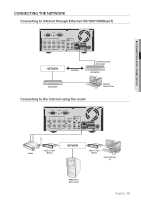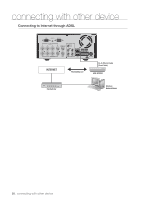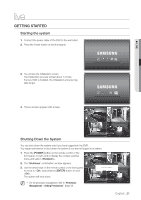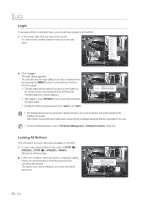Samsung SRD-470D User Manual - Page 17
connecting with other device
 |
View all Samsung SRD-470D manuals
Add to My Manuals
Save this manual to your list of manuals |
Page 17 highlights
connecting with other device CONNECTING THE VIDEO, AUDIO, AND MONITOR VIDEO IN VIDEO OUT(VGA) VIDEO OUT AUDIO OUT AUDIO IN CONNECTING WITH OTHER DEVICE MONITOR SPOT OUT CONNECTING THE USB 1. By factory default, a USB port is provided for external connection. 2. You can connect a USB HDD, USB CD/DVD player, USB memory or mouse to the USB port. 3. If a USB HDD is connected to the system, recognition and settings are available in "Menu > Setting the Device > Storage Device". (Page 44) 4. This product supports hot-plugging, which connects/removes the USB device during the system operation. J If you use the USB device for Backup purposes, format it with FAT32 on PC if it is not formatted on the DVR. CONNECTING POS DEVICE 1. You can connect a POS device to the RS-232C port on the product's rear side when you connect it directly with a RS-232C cable. 2. Connection setup for the RS-232C port is available in "Menu > Device > POS Devices", press the button and set . (Page 47) English _17