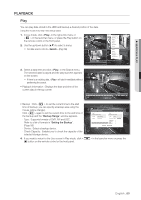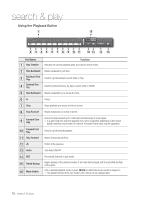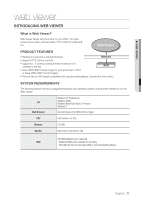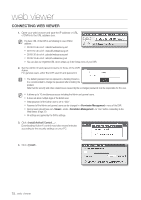Samsung SRD-470D User Manual - Page 67
Event Search, Backup Search
 |
View all Samsung SRD-470D manuals
Add to My Manuals
Save this manual to your list of manuals |
Page 67 highlights
SEARCH & PLAY • Zoom In : The map enlarges in detail. It will switch in the sequence of 24 hours - 16 hours - 8 hour - 4 hours. • Zoom Out : The map will switch in the reverse order of the detailed mode above. It will switch in the sequence of 4 hours - 8 hour - 16 hours - 24 hours. M Double-click a desired time to zoom it in/out. • Preview : Click and select (click, drag) a time in to display a still image for the portion. Time Search 2011-01-01 2011/01/01 00:01:17 Go to First Go to Last Overlapped Data List1 00:01 All CAM 01 CAM 02 CAM 03 CAM 04 Zoom In Data Zoom Out Standard Motion V.Loss Schedule Sensor Etc Previous/Next Page Play Return - If the selected channel does not contain any recorded data, it will be marked black. 5. Select a data item and click . The screen switches to the data playback mode. Event Search You can search for events by the channel and play them. Using the mouse may help make setup easier. 1. Select in the menu. 2. Use direction buttons to set the search criteria and press the [ENTER] button. All record events on a specific date will be found. (Normal/ Schedule recording included) • Date/Time Preview : If you select a data item in the list, the still image of the selected data will be displayed in the left preview pane. • Event : Displays the type of the event that occurred. 3. Select a data item and click . The screen switches to the event data playback mode. Event Search CAM 01 2011-01-01 Overlapped Data List1 No. 3 2 1 2011/01/01 00:01:22 Go to First Date/Time Preview 02:47:54 ~ 02:48:59 00:39:06 ~ 00:40:30 00:01:22 ~ 00:02:28 Go to Last Event Motion Motion Motion Play Return Previous/Next Page Backup Search Searches for backup data in the connected backup device. Only data in the format of DVR is included in the search. Refer to in "Backup > Setting the Backup". (Page 56) Using the mouse may help make setup easier. 1. Select in the menu. 2. Use direction buttons to set the search criteria and press the [ENTER] button. • Record Period : Displays the record period. • Channel : Displays the recorded channel. • Play Start Time : Select a time that you start playing. 3. Select a data item and click . The screen switches to the backup data playback mode. Backup Search No. Folder Name 1 20110101 USB:USB2FlashStorage File Name 16190000 File Name Record Period Play Start Time Previous/Next Page 16190000 Channel 1 2011-01-01 01:01:01 - 2011-01-01 01:01:10 2011-01-01 01:01:01 Play Return English _67