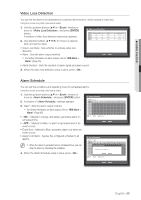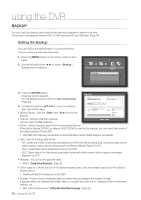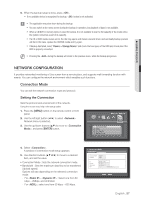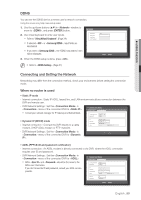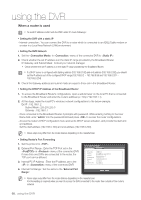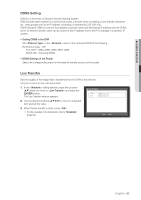Samsung SRD-470D User Manual - Page 60
When a router is used
 |
View all Samsung SRD-470D manuals
Add to My Manuals
Save this manual to your list of manuals |
Page 60 highlights
using the DVR When a router is used J To avoid IP address conflict with the DVR's static IP, check followings : • Setting the DVR with a static IP - Internet connection : You can connect the DVR to a router which is connected to an ADSL/Cable modem or a router in a Local Area Network (LAN) environment. • Setting the DVR Network 1. Set the in menu of the connected DVR to . 2. Check whether the set IP address is in the static IP range provided by the Broadband Router. IP, Gateway, and Subnet Mask : Consult your network manager. Check whether the set IP address is in the static IP range provided by the Broadband Router. J If a DHCP server is configured with starting address (192.168.0.100) and end address (192.168.0.200), you should set the IP address out of the configured DHCP range (192.168.0.2 ~ 192.168.0.99 and 192.168.0.201 ~ 192.168.0.254). 3. Check the Gateway address and subnet mask are equal to those set in the Broadband Router. • Setting the DHCP IP Address of the Broadband Router 1. To access the Broadband Router's configurations, open a web browser on the local PC that is connected to the Broadband Router and enter the router's address (ex : http://192.168.1.1). 2. At this stage, make the local PC's windows network configurations to the below example : Ex) IP : 192.168.1.2 Subnet Mask : 255.255.255.0 Gateway : 192.168.1.1 - Once connected to the Broadband Router, it prompts with password. While entering nothing to the User Name field, enter "admin" into the password field and press to access the router configurations. - Access the router's DHCP configuration menu and set its DHCP server activation, and provide the start and end address. Set the start address (192.168.0.100) and end address (192.168.0.200). M Above steps may differ from the router devices depending on the manufacturer. • Setting Router's Port Forwarding 1. Set the protocol to . 2. External Port Range : Enter the TCP Port set in the in menu of the connected DVR. If more than one DVRs are connected to the router, the TCP port can be different. 3. Internal PC IP Address : Enter the IP address set to the in menu of the connected DVR. 4. Internal Port Range : Set the same to the "External Port Range". Connection Mode Connection Protocol Protocol Type Port(TCP) Port(UDP) Unicast/Multicast Multicast IP TTL Webviewer Port TCP 554 ~ 558 8000 ~ 8160 Unicast 224.126. 63. 1 5 80 OK Cancel M Above steps may differ from the router devices depending on the manufacturer. Port forwarding is required when you want to access the DVR connected to the router from outside of the router's network. 60_ using the DVR