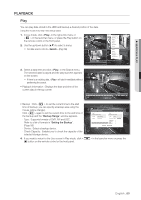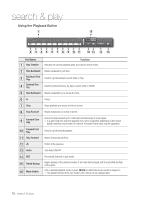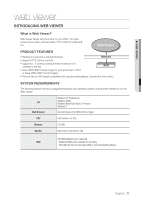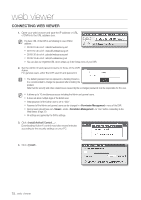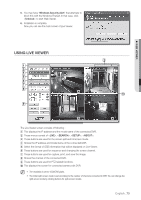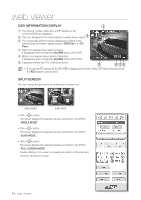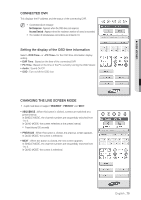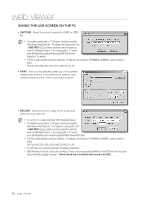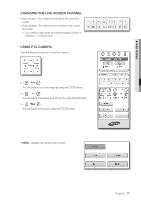Samsung SRD-470D User Manual - Page 72
Connecting Web Viewer
 |
View all Samsung SRD-470D manuals
Add to My Manuals
Save this manual to your list of manuals |
Page 72 highlights
web viewer CONNECTING WEB VIEWER 1. Open your web browser and type the IP address or URL of DVR into the URL address box. M The basic URL of the DVR is as following in case of MAC address : 00-00-F0-ab-cd-ef : nabcdef.websamsung.net 00-16-6c-ab-cd-ef : mabcdef.websamsung.net 00-68-36-ab-cd-ef : pabcdef.websamsung.net 00-09-18-ab-cd-ef : iabcdef.websamsung.net You can also use registered URL which setups up in the Setup menu of your DVR. 2. Set the Admin ID and password same to those of the DVR Admin. For general users, enter the DVR user ID and password. J The default password can be exposed to a hacking thread so it is recommended to change the password after installing the product. Note that the security and other related issues caused by the unchanged password shall be responsible for the user. M It allows up to 10 simultaneous access including the Admin and general users. It does not allow multiple login of the Admin user. Initial password of the Admin user is set to "4321". Password of the Admin and general users can be changed in menu of the DVR. Normal users should have set under to "Use" before connecting to the Web Viewer. (Page 37) All settings are applied by the DVR's settings. 3. Click . Downloading Active-X control may take several minutes according to the security settings on your PC. 4. Click . 72_ web viewer