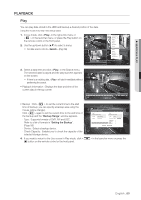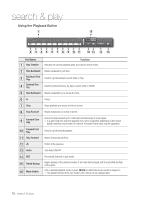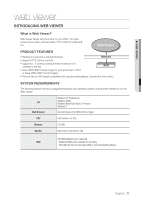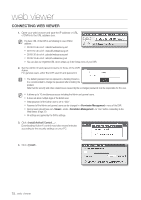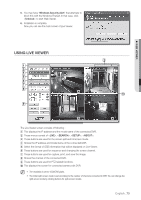Samsung SRD-470D User Manual - Page 68
POS Search, Motion Search
 |
View all Samsung SRD-470D manuals
Add to My Manuals
Save this manual to your list of manuals |
Page 68 highlights
search & play POS Search You can search for data in the POS device that is connected to the DVR. You can use the mouse to select the related items. 1. Select in the menu. 2. Use direction buttons to set the search criteria and press the [ENTER] button. You can enter specific text to refine your search. • Keyword : Use the virtual keyboard to enter a keyword. POS Search Date/Time Keyword 2011-01-01 02:41:18 Overlapped Data List1 POS 1 1 1 2011-01-01 03:41:18 Case Sensitive Search Whole Word Go to First Go to Last CH Start Date/Time Keyword 1 2011-01-01 03:41:15 CHANGE _ 1 2011-01-01 03:41:15 CASH _ 1 2011-01-01 03:41:10 CASH _ • Search Criteria : - : If selected, search will be performed case-sensitively. 2011/01/01 03:41:15 CHANGE 5.95 Play Return Previous/Next Page - : If selected, only the exact matches with the keyword will be found. • Preview : Select a data item in the list to display the preview image. Information about the image will be displayed on the bottom of the screen. • : You can use these buttons to accelerate your search if you have a huge list of search results. 3. Select a data item and click . The screen switches to the POS data playback mode. Motion Search If a motion is detected in each channel, you can set a desired area to perform the search. You can use the mouse to select the related items. 1. Select in the menu. 2. Use direction buttons to set the search criteria and press the [ENTER] button. If you set the motion area to , the button will be activated. • Motion Region : Select an area to perform the search. - All Area : Searches for all areas of the selected channel. - Current Area : Searches for the motion area for each channel specified in "Motion Detection > Setting the Motion Detection Area". (Page 54) Motion Search Channel Date/Time CAM 01 Motion Region All Area 2011-01-01 03:41:18 2011-01-01 05:11:44 Setup Search Overlapped Data List1 No. 7 6 5 4 2011/01/01 01:01:30 3 2 1 Go to First Go to Last Start Time 01:01:30 01:01:25 01:01:20 01:01:15 01:01:10 01:01:05 01:01:01 Previous/Next Page Play Return - Manual Area : You can set the motion area manually. • Setup : The Setup button will be activated only if you have set the motion area to Manual. Press this button to display the area setting window. • Date/Time : The Date/Time will be automatically set by the hour, and the end time will be automatically set to one hour later than the start time if it is set. • Preview : Select a data item in the list to display the still image of the item. Motion Region 1 CH OK Individual Cancel Apply to All CH 3. Select a data item and click . The screen switches to the motion data playback mode. 68_ search & play