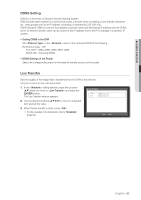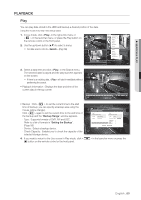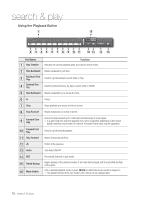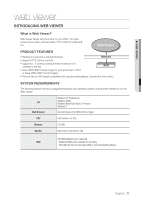Samsung SRD-470D User Manual - Page 66
search & play
 |
View all Samsung SRD-470D manuals
Add to My Manuals
Save this manual to your list of manuals |
Page 66 highlights
search & play SEARCH You can perform the search for recorded data by the time or by the search criteria such as an event. You can access the menu directly in Live mode. 1. In Live mode, right-click any area of the screen. The Live menu appears. 2. Select . Or, press the [SEARCH] button on the remote control or the front panel. Scene Mode 2011-01-01 01:10:2S5pot Out ZOOM Audio Off Freeze Stop Alarm Record Play Search Backup Main Menu Shutdown Hide Launcher Logout 2011-01-01 01:10:25 3. The Search menu appears. If you have not checked "POS USE" in the "Main Menu > Device > POS Device" menu, the Search menu does not include the "POS Search" item. (Page 46) 4. The search can be restricted by the Auto Delete function. Refer to "Setting the Recording > Record Option". (Page 52) M Overlapped data : It only appears if there exists overlapped data on a certain time, produced due to the change of DVR's time setup. The latest data comes first, from . It does not appear in . 2011-01-01 01:10:25 Return Time Search Event Search Backup Search POS Search Motion Search Time Search You can search for recorded data of a desired time. As the time to display may be different depending on the time zone and the DST standard time, the time of data recorded in the same time can be displayed differently depending on time zone and DST settings. Using the mouse may help make setup easier. 1. Select in the menu. 2. Select a date to search. Refer to "Using the Calendar". (Page 33) 3. The record data on the specific date will be listed. The display bar is different according to the data type. So check the data type for the color in the left pane. 4. Use direction buttons to set the search criteria and press the [ENTER] button. Time Search 2011-01-01 2011/01/01 00:01:17 Go to First Go to Last Overlapped Data List1 00:01 All CAM 01 CAM 02 CAM 03 CAM 04 Standard Motion V.Loss Schedule Sensor Etc Zoom In Data Zoom Out Previous/Next Page Play Return • Go to First : Moves to the earliest date. • Go to Last : Moves to the most recent date. • Time : Enter a time to perform the search or use the up/down button > to select one. • Previous/Next Page : Moves to the previous / next page. (Use the remote control or the buttons on the front panel.) 66_ search & play