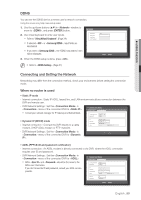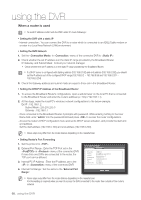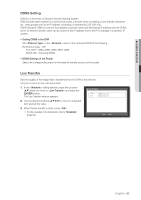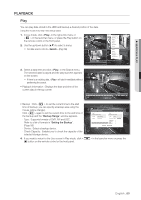Samsung SRD-470D User Manual - Page 64
Controlling A Ptz Device
 |
View all Samsung SRD-470D manuals
Add to My Manuals
Save this manual to your list of manuals |
Page 64 highlights
using the DVR CONTROLLING A PTZ DEVICE The DVR enables you to adjust the settings of a PTZ camera as well as an ordinary one to your preference. PTZ Device The PTZ device can be activated only if a channel in connection with the PTZ camera is selected. Getting started with PTZ The PTZ camera is available, only if a channel is selected, in the following way : Using the button on the remote control or the front panel Select the [PTZ] button on the remote control or the front panel. Using the launcher menu Click PTZ < PTZ > to display the live launcher. Using the right-click menu in Live mode Right-click any area on the screen to display the context menu, and select . 2011-01-01 01:10:2S5cene Mode Spot Out PTZ Control ZOOM Audio Freeze Stop Alarm Record Play Search Backup Main Menu Shutdown Hide Launcher Logout 2011-01-01 01:10:25 PTZ Alarm Freeze Using icons on the live screen Click the PTZ < > icon on the live screen. M The PTZ function is available only if the PTZ camera is connected so that the PTZ icon is displayed on the screen. 2011-01-01 01:10:25 Using the PTZ camera You can use one camera to perform all functions of PAN, TILT and ZOOM for monitoring multiple places and set the preset to your preference in a desired mode. 1. Launch the menu. As the PTZ < > icon on the bottom right corner turns yellow, you access the "PTZ Control" mode to display the "PTZ Control" menu. 2011-01-01 01:10:25 M Be sure to configure PTZ working environments before operation, since the PTZ Working(Active) mark can be appeared to be activated even when PTZ is not operative. 2. Use direction keys in the launcher menu or use direction buttons on the remote control or the front panel to move the target area to record. PTZ Control CAM01 Auto Pan Scan Pattern Preset Select Select Select Select Exit Camera Setup Select Preset Save Rename DeleDteletDeeleDteeAlellte All • PTZ Wheel : Clicking a nearer point to the center will move in that direction slowly; clicking a farther point from the center will move fast. Keep clicking left to rotate the lens counter clockwise; keep clicking right to rotate the lens clockwise. • Zoom : You can use the Zoom function of the PTZ camera. • IRIS : Adjusts the intensity of radiation incoming to the iris. 64_ using the DVR