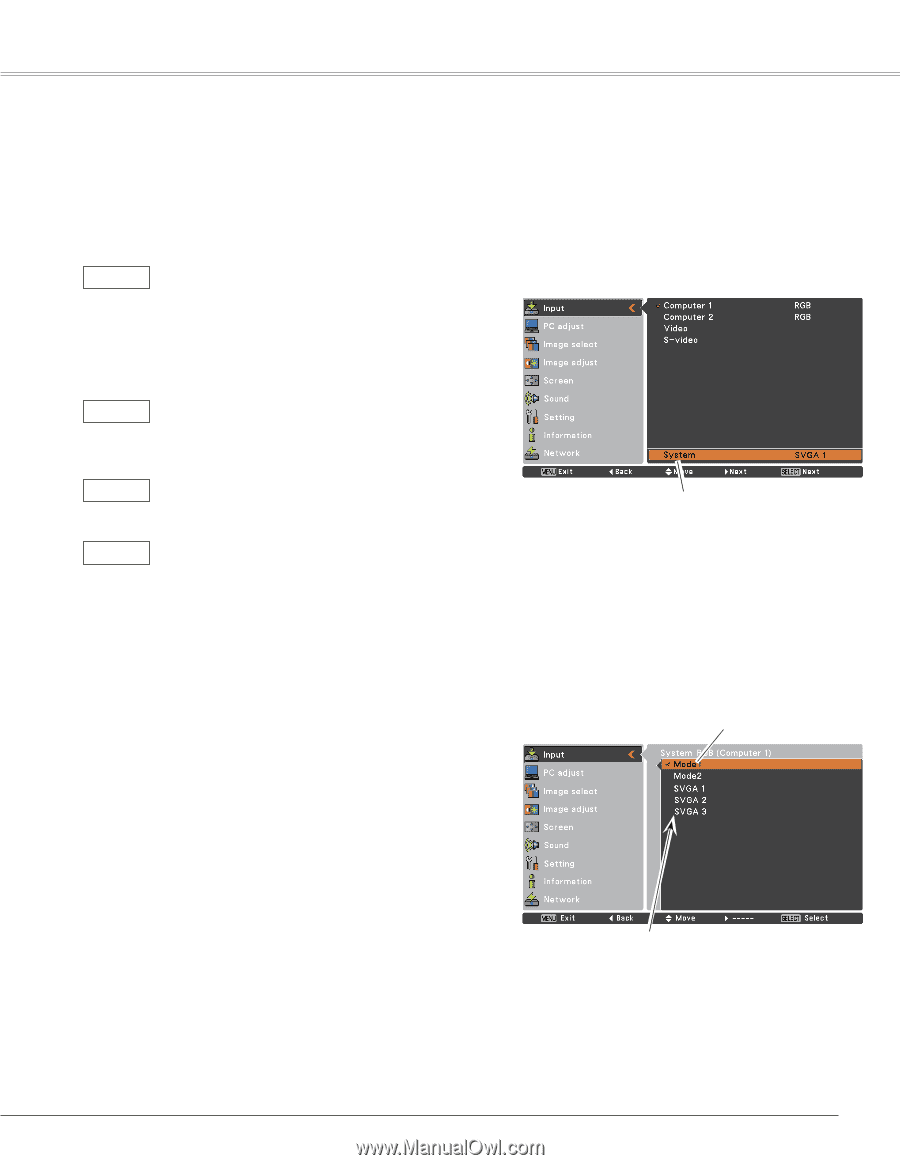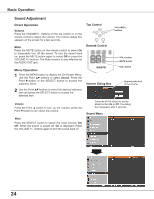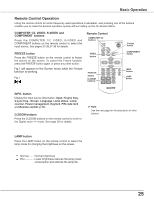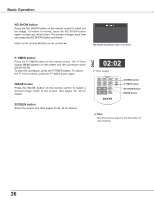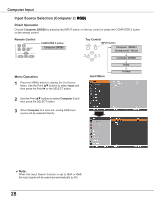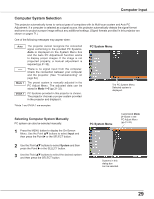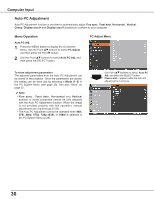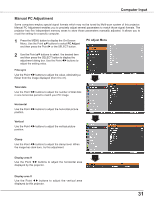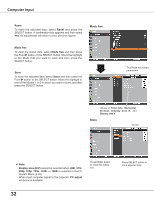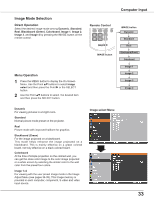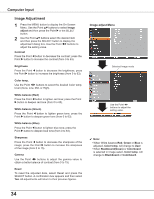Sanyo PLC-XU300 Instruction Manual, PLC-XU300A - Page 29
Computer System Selection, Selecting Computer System Manually
 |
UPC - 086483073830
View all Sanyo PLC-XU300 manuals
Add to My Manuals
Save this manual to your list of manuals |
Page 29 highlights
Computer Input Computer System Selection This projector automatically tunes to various types of computers with its Multi-scan system and Auto PC Adjustment. If a computer is selected as a signal source, this projector automatically detects the signal format and tunes to project a proper image without any additional settings. (Signal formats provided in this projector are shown on pages 71.) One of the following messages may appear when: Auto ----Mode 1 SVGA 1 The projector cannot recognize the connected signal conforming to the provided PC Systems. Auto is displayed on the System Menu box and the Auto PC Adjustment function works to display proper images. If the image is not projected properly, a manual adjustment is required (pp.31-32). There is no signal input from the computer. Check the connection between your computer and the projector. (See "Troubleshooting" on page 64.) The preset system is manually adjusted in the PC Adjust Menu. The adjusted data can be stored in Mode 1-5 (pp.31-32). PC Systems provided in this projector is chosen. The projector chooses a proper system provided in the projector and displays it. PC System Menu The PC System Menu Selected system is displayed. *Mode 1 and SVGA 1 are examples. Selecting Computer System Manually PC system can also be selected manually. 1 Press the MENU button to display the On-Screen Menu. Use the Point ed buttons to select Input and then press the Point 8 or the SELECT button. PC System Menu Customized Mode (1-5) set in the PC Adjust Menu (pp.31-32). 2 Use the Point ed buttons to select System and then press the Point 8 or the SELECT button. 3 Use the Point ed buttons to select the desired system and then press the SELECT button. Systems in this dialog box can be selected. 29