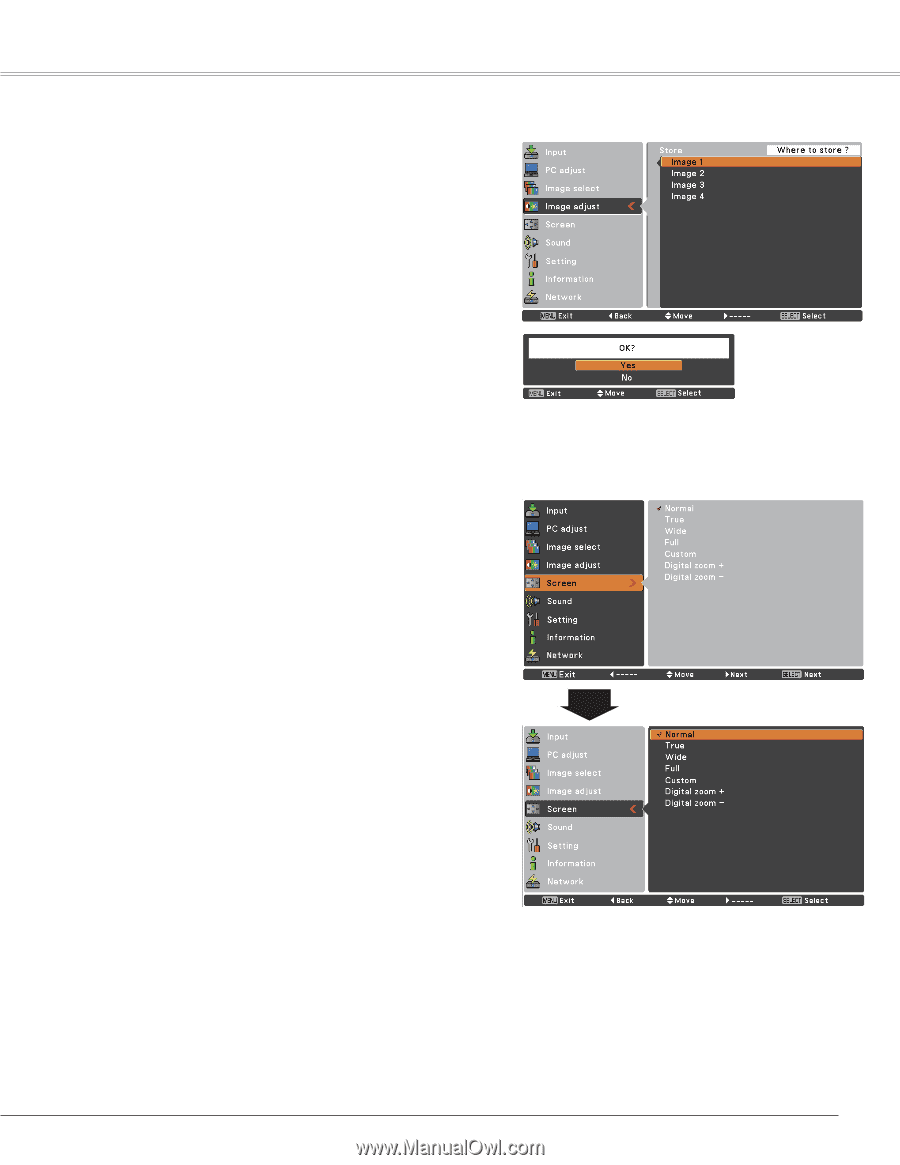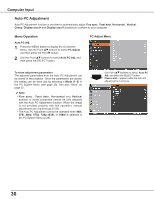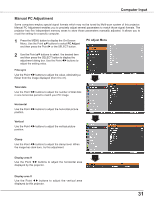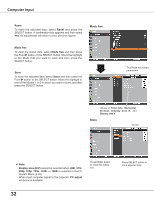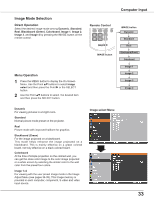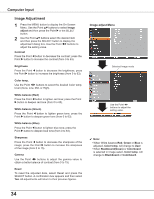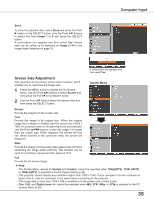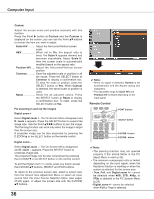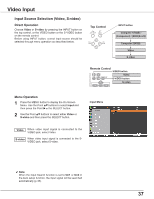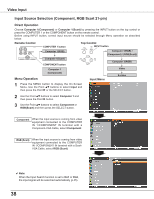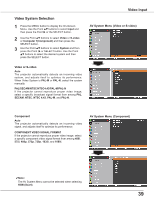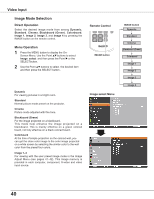Sanyo PLC-XU300 Instruction Manual, PLC-XU300A - Page 35
Screen Size Adjustment, Screen Menu
 |
UPC - 086483073830
View all Sanyo PLC-XU300 manuals
Add to My Manuals
Save this manual to your list of manuals |
Page 35 highlights
Store To store the adjusted data, select Store and press the Point 8 button or the SELECT button. Use the Point ed buttons to select one from Image 1 to 4 and press the SELECT button. A confirmation box appears and then select Yes. Stored data can be called up by selecting an Image (1-4) in the Image Mode Selection on page 33. Computer Input A confirmation box appears and then select Yes. Screen Size Adjustment This projector has the picture screen resize function, which enables you to customize the image size. 1 Press the MENU button to display the On-Screen Menu. Use the Point ed buttons to select Screen and then press the Point 8 or the SELECT button. 2 Use the Point ed buttons select the desired item and then press the SELECT button . Screen Menu Normal Provide the image to fit the screen size. True Provide the image in its original size. When the original image size is larger or smaller than the screen size (1024 x 768), the projector enters to the panning mode automatically. Use the Point ed7 8 buttons to pan the image if it's larger than the screen size. When adjusted, the arrows will turn red. When reached to the correction limits, the arrows will disappear. Wide Provide the image to fit the wide video aspect ratio (16:9) by expanding the image width uniformly. This function can be used for providing a squeezed video signal at 16:9. Full Provide the full screen image. ✔ Note: • The Screen Menu, except for Normal and Custom, cannot be operated when 720p(HDTV), 1035i (HDTV), or 1080i (HDTV) is selected in the PC System Menu (p.29). • This projector cannot display any resolution higher than 1920 x 1200. If your computer's screen resolution is higher than it, reset the resolution to the lower before connecting to the projector. • The image data in other than 1024 x 768 is modified to fit the screen size in initial mode. • True, Full, and Digital zoom +/- cannot be selected when 480i, 575i, 480p, or 575p is selected in the PC System Menu (p.29). 35