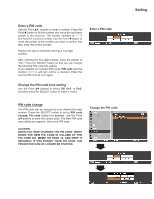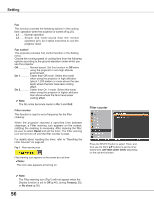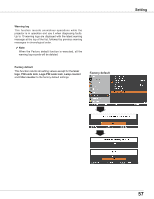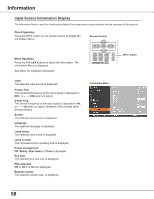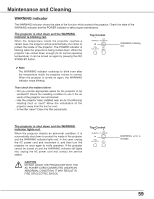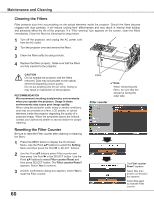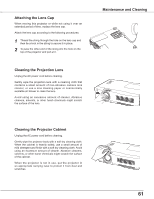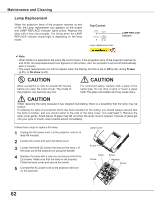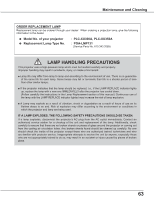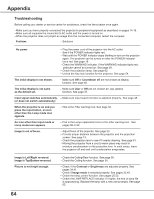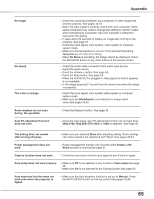Sanyo PLC-XU300 Instruction Manual, PLC-XU300A - Page 60
Cleaning the Filters, Resetting the Filter Counter, Filter counter Reset - lcd
 |
UPC - 086483073830
View all Sanyo PLC-XU300 manuals
Add to My Manuals
Save this manual to your list of manuals |
Page 60 highlights
Maintenance and Cleaning Cleaning the Filters Filter prevents dust from accumulating on the optical elements inside the projector. Should the filters become clogged with dust particles, it will reduce cooling fans' effectiveness and may result in internal heat buildup and adversely affect the life of the projector. If a "Filter warning" icon appears on the screen, clean the filters immediately. Clean the filters by following the steps below. 1 Turn off the projector, and unplug the AC power cord from the AC outlet. 2 Turn the projector over and remove the filters . 3 Clean the filters softly by using a brush. 4 Replace the filters properly. Make sure that the filters are fully inserted to the projector. CAUTION Do not operate the projector with the filters removed. Dust may accumulate on the optical elements degrading picture quality. Do not put anything into the air vents. Doing so may result in malfunction of the projector. RECOMMENDATION We recommend avoiding dusty/smoky environments when you operate the projector. Usage in these environments may cause poor image quality. When using the projector under dusty or smoky conditions, dust may accumulate on a lens, LCD panels, or optical elements inside the projector degrading the quality of a projected image. When the symptoms above are noticed, contact your authorized dealer or service station for proper cleaning. Resetting the Filter Counter Be sure to reset the Filter counter after cleaning or replacing the filters. 1 Press the MENU button to display the On-Screen Menu. Use the Point ed buttons to select the Setting Menu and then press the Point 8 or SELECT buttons. 2 Use the Point ed buttons select Filter counter and then press the Point 8 or the SELECT button. Use the Point ed buttons to select Filter counter Reset and then press SELECT button. The Filter counter Reset? appears. Select Yes to continue. 3 Another confirmation dialog box appears, select Yes to reset the Filter counter. 60 Filters. ✔ Note: When reinserting this filters, be sure that the slit part is facing the outer side. Filter counter The Filter counter Reset? appears. Select Yes, then another confirmation box appears. Select Yes again to reset the Filter counter.