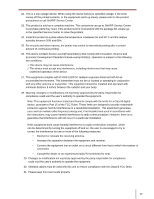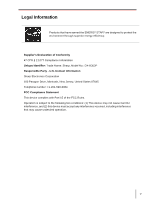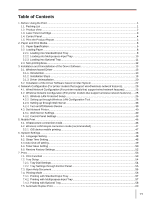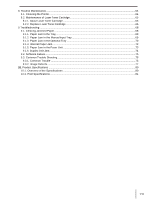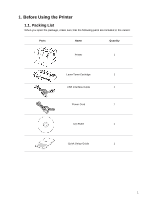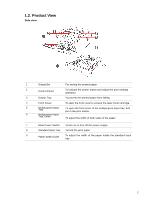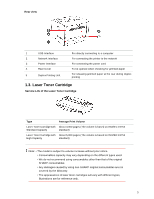Sharp DX-B352P DX-B352P User Manual - Page 10
Product View
 |
View all Sharp DX-B352P manuals
Add to My Manuals
Save this manual to your list of manuals |
Page 10 highlights
1.2. Product View Side view 1 Output Bin For storing the printed paper 2 Control Panel To indicate the printer status and adjust the print settings operation 3 Output Tray To prevent the printed paper from falling 4 Front Cover To open the front cover to access the laser toner cartridge 5 Multipurpose Input Tray To open the front cover of the multipurpose input tray, and put in the print media 6 Multipurpose Input Tray Guide To adjust the width of both sides of the paper 7 Main Power Switch To turn on or turn off the power supply 8 Standard Input Tray To hold the print paper 9 Paper-width Guide To adjust the width of the paper inside the standard input tray 2

2
1.2. Product View
Side view
1
Output Bin
For storing the printed paper
2
Control Panel
To indicate the printer status and adjust the print settings
operation
3
Output Tray
To prevent the printed paper from falling
4
Front Cover
To open the front cover to access the laser toner cartridge
5
Multipurpose Input
Tray
6
Multipurpose Input
Tray Guide
To open the front cover of the multipurpose input tray, and
put in the print media
To adjust the width of both sides of the paper
7
Main Power Switch
To turn on or turn off the power supply
8
Standard Input Tray
To hold the print paper
9
Paper-width Guide
To adjust the width of the paper inside the standard input
tray