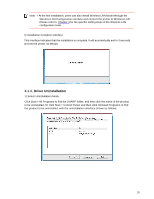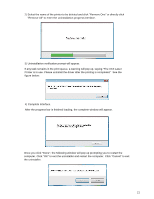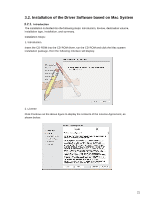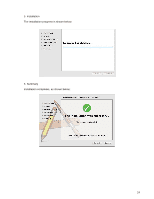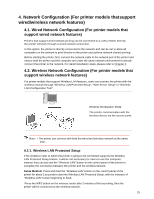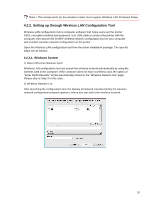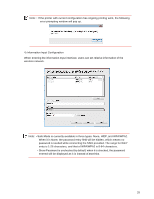Sharp DX-B352P DX-B352P User Manual - Page 31
Installation Type
 |
View all Sharp DX-B352P manuals
Add to My Manuals
Save this manual to your list of manuals |
Page 31 highlights
3. Click Continue, it will pop up the "To continue installing the software, you must agree to the terms of the software license agreement." dialog box. Click Agree to accept the License Agreement and continue the installation. 4. Installation Type Display the installation-related information, as shown below. Click Install, the following prompt box will pop up. Logging in as an administrator and getting permission, you can continue with the installation. 23

23
3.
Click Continue, it will pop up the "To continue installing the software, you must agree to the
terms of the software license agreement." dialog box.
Click Agree to accept the License Agreement and continue the installation.
4.
Installation Type
Display the installation-related information, as shown below.
Click Install, the following prompt box will pop up. Logging in as an administrator and getting
permission, you can continue with the installation.